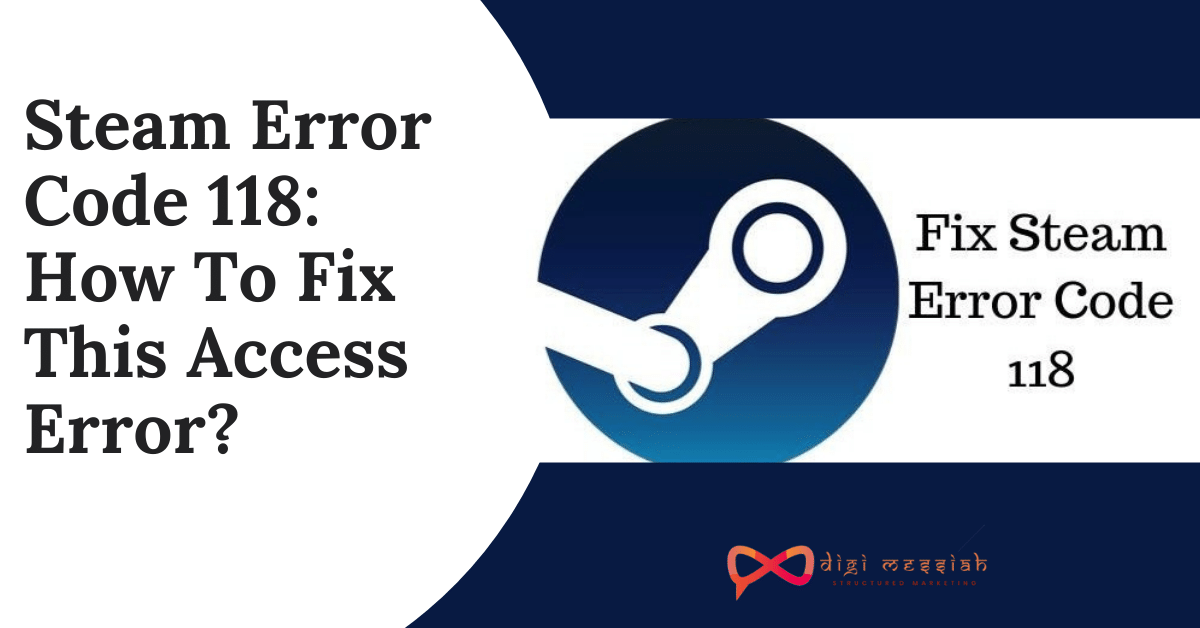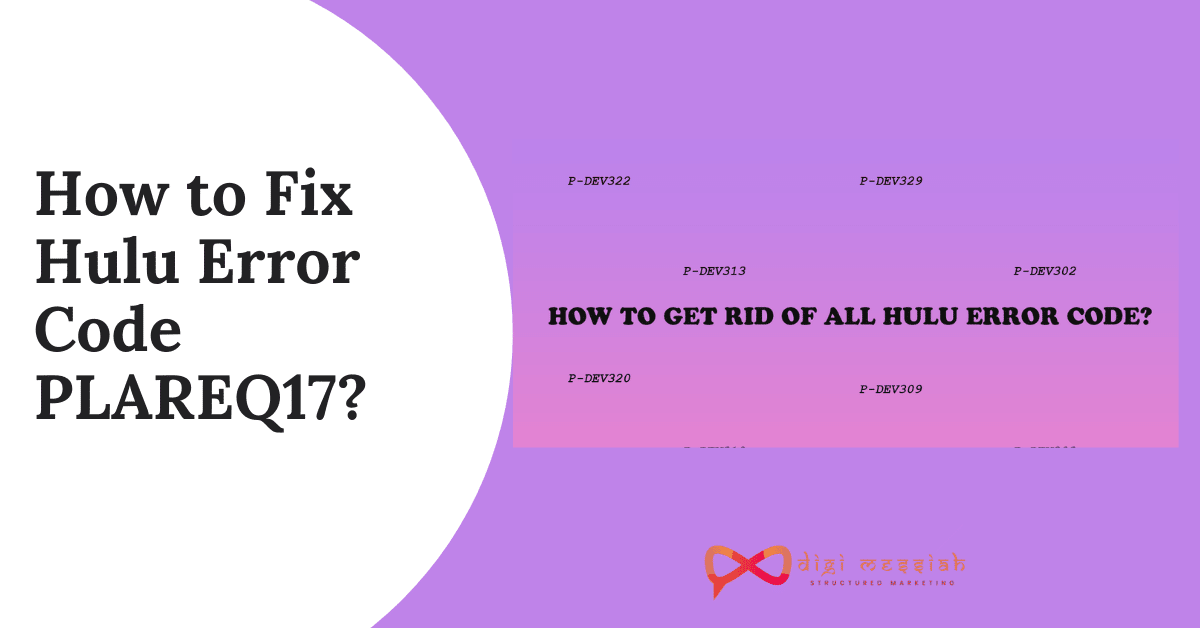Steam is one of the most popular game platform with millions of users play to have a nice gaming process. But sometimes even though it is a huge platform the things does not go properly. Many steam users in recent times said that they ran into steam content file locked, steam error code 118 etc.
Steam Error Code 118 appears when they are trying to access the Steam Library and even the store page to make additional purchases.
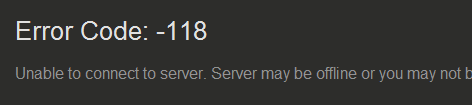
The complete error message is “Unable to connect to server. Server may be offline or you may not be connected to the internet”.
Similar Posts:
- Call of Duty Dev Error 6068
- Diablo 3 Error Code 1016
- Borderlands 2 Weapons COdes (Complete List)
- Roblox Error Code 247
How to Fix Steam Error Code 118?
To fix Steam Error Code 118 we have 3 troubleshooting methods given below:
Method 1: Check if Windows Firewall is Blocking Steam
The first possible reason for Steam error code is that Steam is backed by firewall. If this is in the case, you need to allow Steam to through your Windows firewall.
- The Windows Defender Firewall might be blocking Steam.
- To check, press the Windows key + S hotkey to open the search utility.
- Type firewall in the search box that opens.
- Click Windows Defender Firewall to open the Control Panel applet for it.
- Click Allow an app or feature through Windows Defender Firewall on the left of the firewall’s applet.
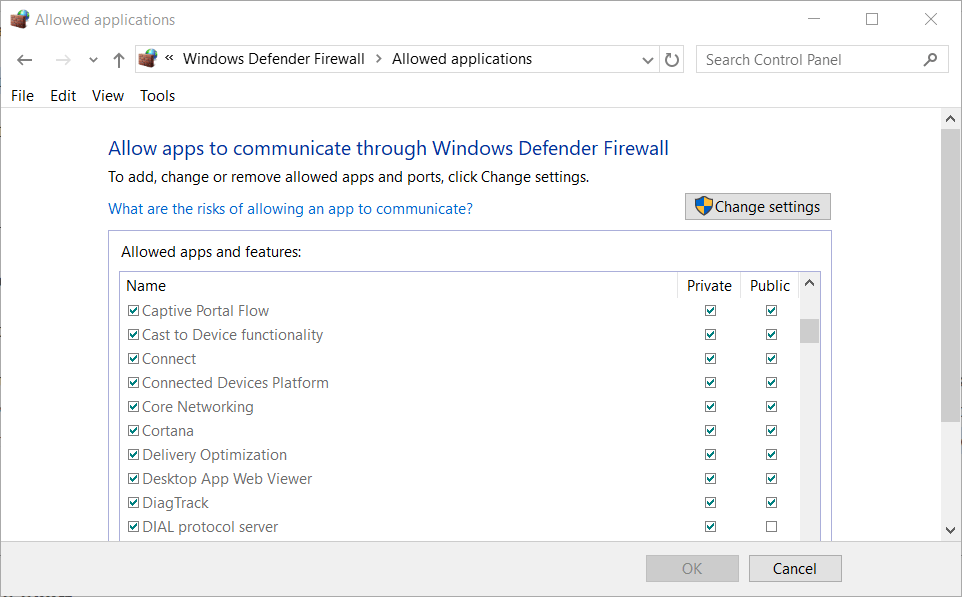
- Click Change settings to adjust firewall app permissions on the left side of the window.
- Then check that the Public and Private check boxes for the Steam Client are selected. If they’re not, select both those check boxes.
- Click the OK button to exit the window.
Method 2: Check If Third-party App or Service Causes Error Code 118
It can be also triggered by the third-party app and service interface. To uncover the culprit in this case, you can follow the steps given below
- Type System Configuration in search bar and then select the search result.
- Switch to the Services tab on the System Configuration and then untick the Hide all Microsoft Services option. Then click the Disable all button at the lower-right corner.
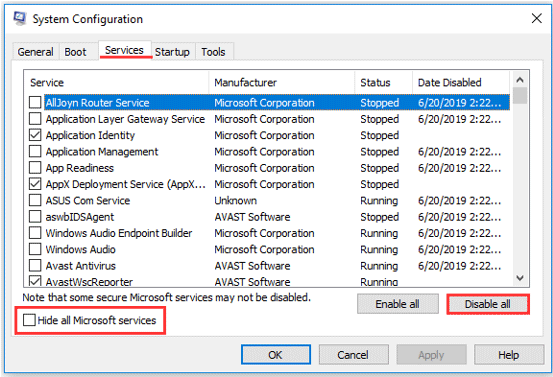
- Switch to the Startup tab and then click Open Task Manager.
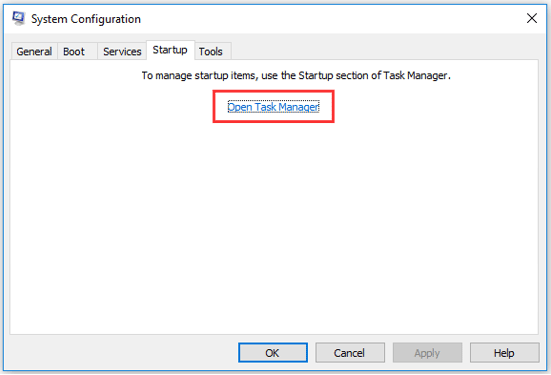
- Click one of the applications listed on the Task Manager window and then click the Disable button.
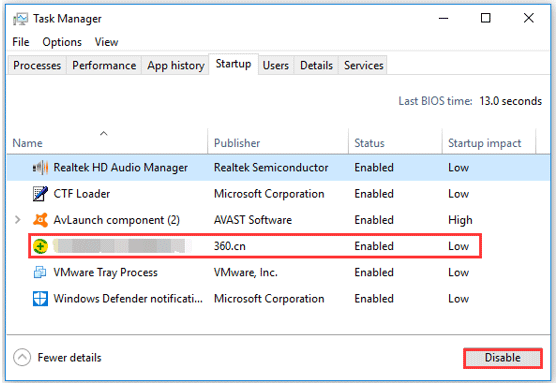
- Repeat Step 4 until you disable all the applications on the list.
- Restart your computer and then just run Steam Client.
- Enable the services one by one until the Steam error code 118 comes back.
- You will uncover the culprit and disable it when you run Steam.
Method 3: Run an Antivirus Scan
A virus can also be responsible for your Steam Error Code 118. So running an Antivirus Scan on your Windows PC can help you to fix your problem

- Press the Windows key + S hotkey.
- Input the keyword Windows Security, and then click that app to open it.
- Click Scan options on the Virus & threat protection tab shown directly below’
- Select the Full scan option.
- Press the Scan now button.
Those are some of the resolutions that could fix Steam Error Code 118. If none of the above resolutions do the trick, however, check if Steam is down at Downdetector.com. There might be a Steam server outage that users can’t fix.
Conclusion
So these are 3 troubleshooting methods to solve your Steam Error Code 118. Try these fixes one by one and if the problem still persists then comment below to know more solutions