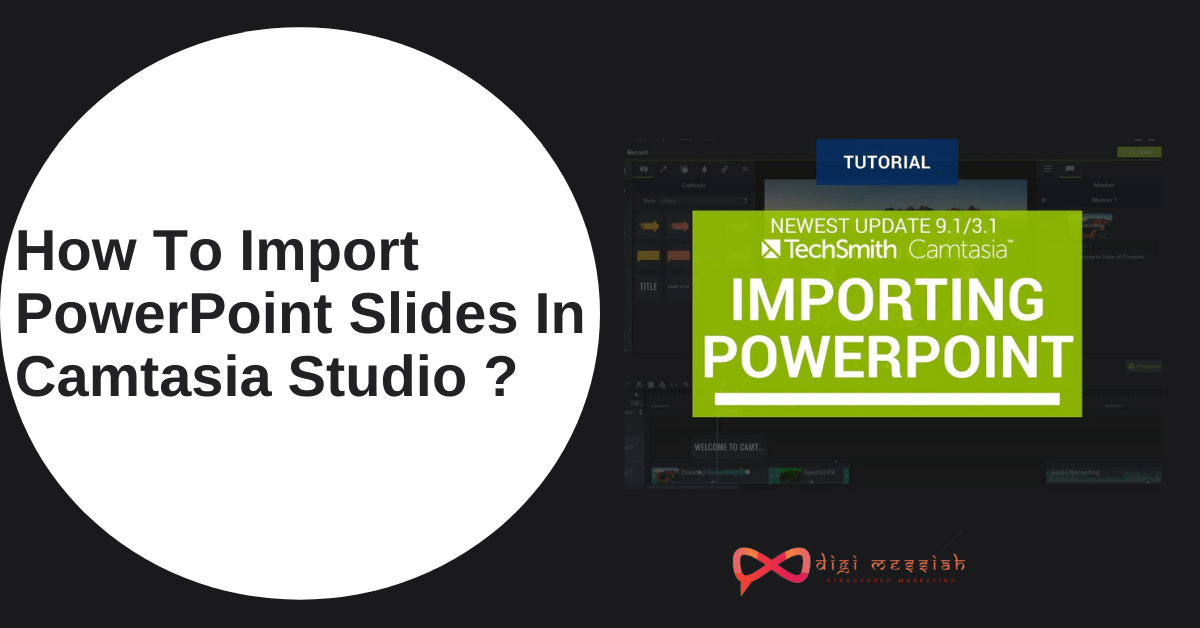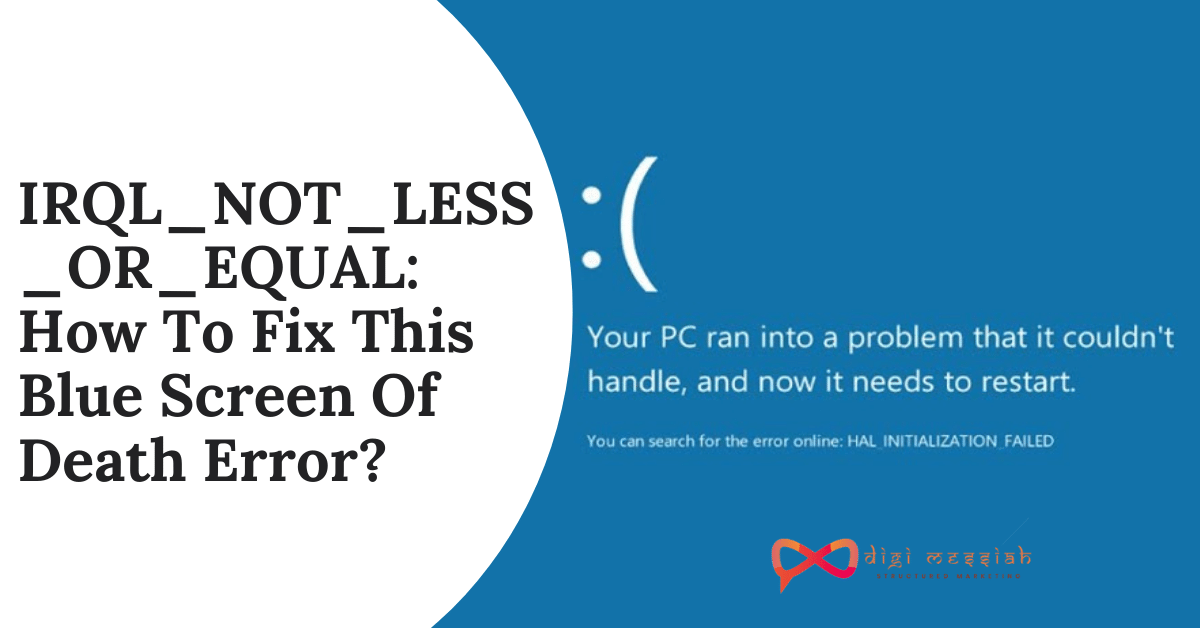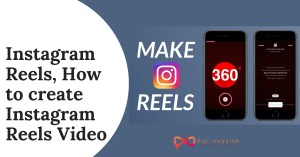Hello Everyone. In this article, I will tell you How To Import PowerPoint Slides In Camtasia Studio. If you often make videos out of PowerPoint presentations, you can now Import PowerPoint slides directly into Camtasia Studio and quickly edit them to match your audio narration. So here I will show you the step by step process so that you all can learn and easily import your PowerPoint slides in Camtasia Studio. Also, you can record, edit and share videos in Camtasia Studio,
Steps on How To Import Powerpoint Slides In Camtasia Studio :
- To import slides into a project, First, make sure that PowerPoint is closed
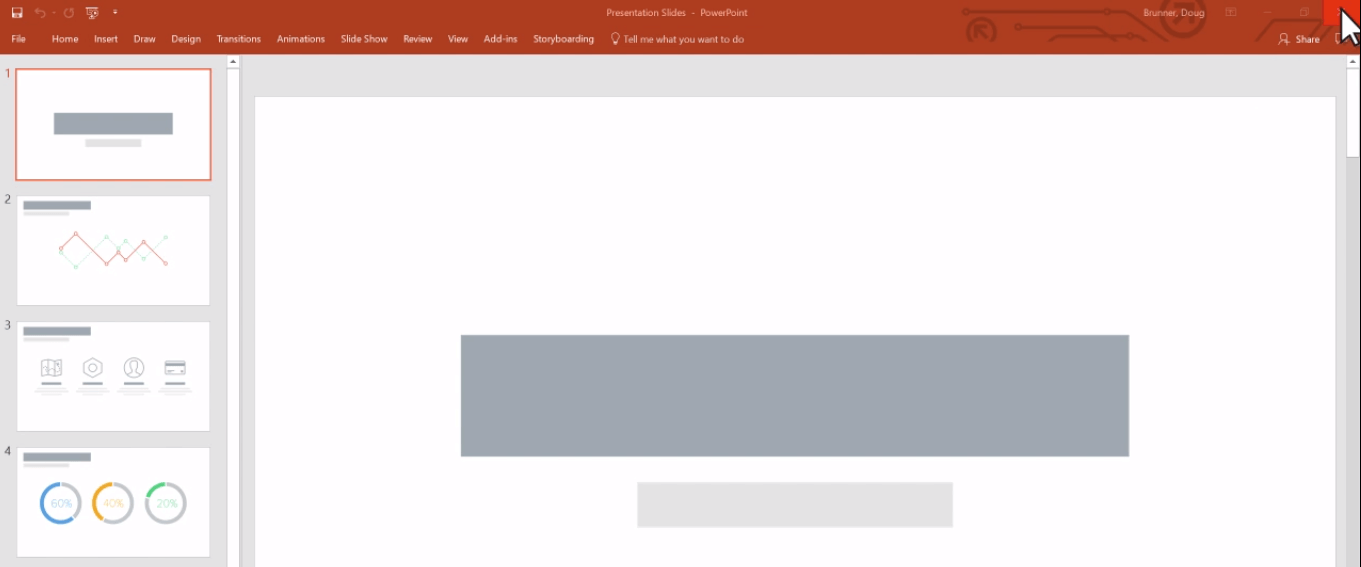
- Then click the Import Media button, or click File > Import > Media. Select your PowerPoint file and click open.
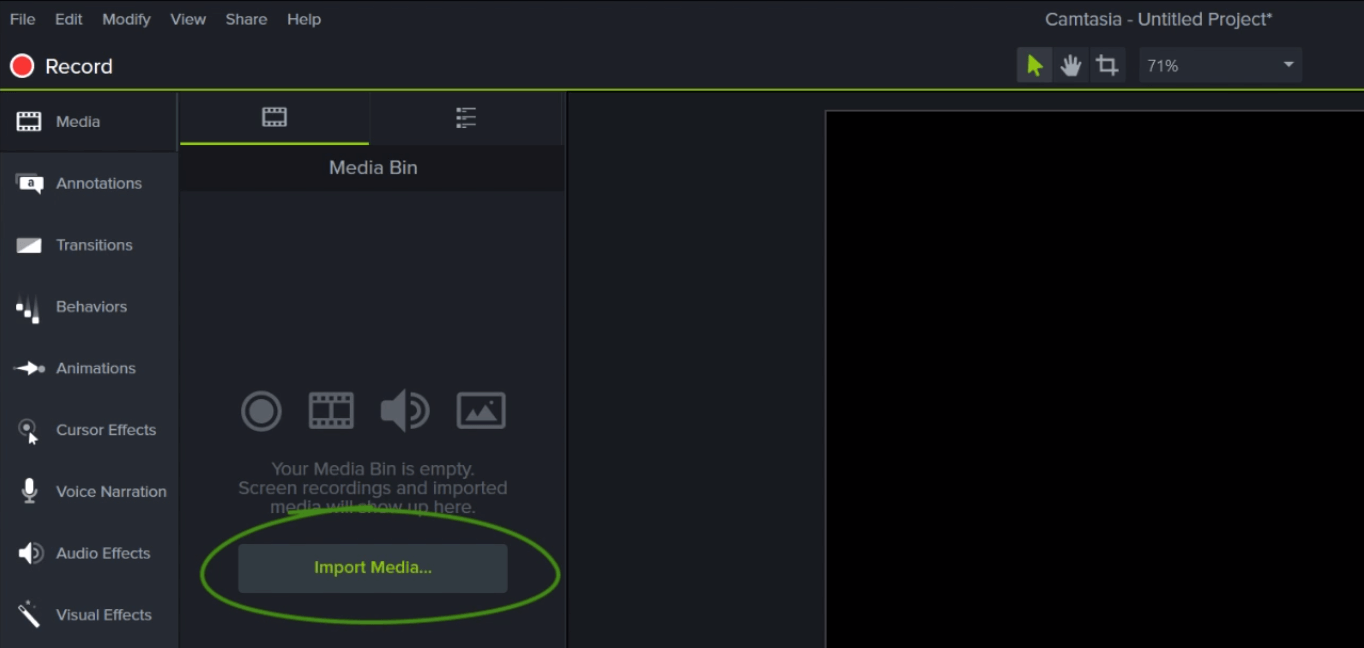
- Camtasia converts the slides to individual images and adds them to the media bin.
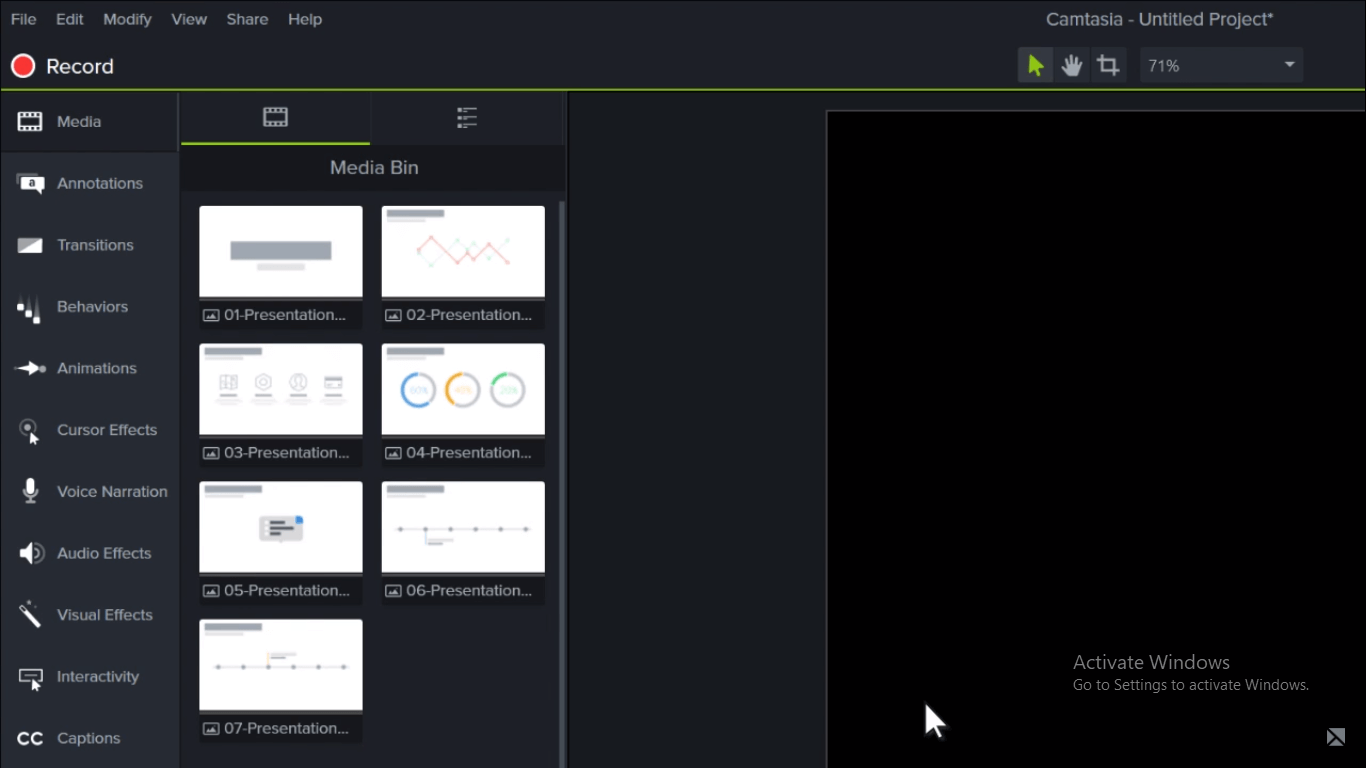
- You can now add the images to the timeline, and edit them like any other media in a project.
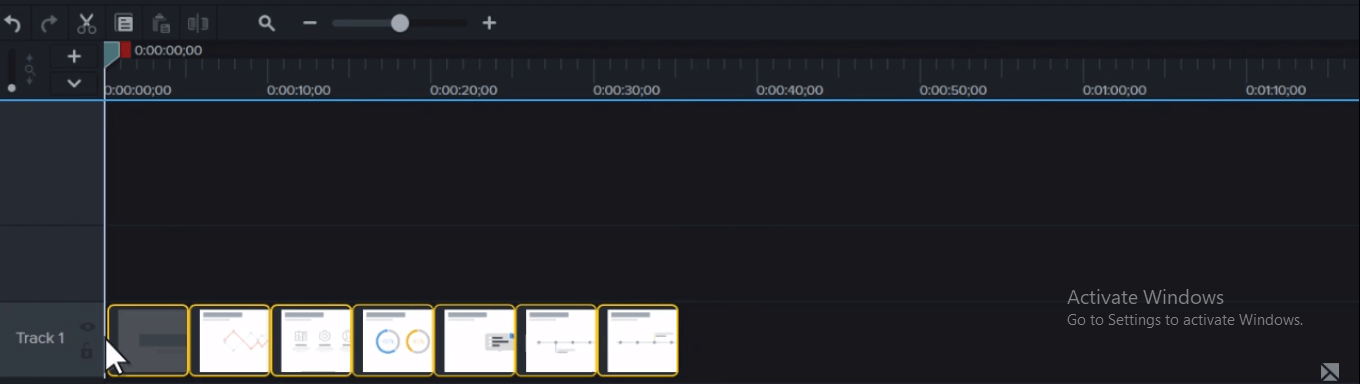
- If you’re using Camtasia on Windows, you can drag PowerPoint presentations from your computer, directly into the media bin or to the timeline.
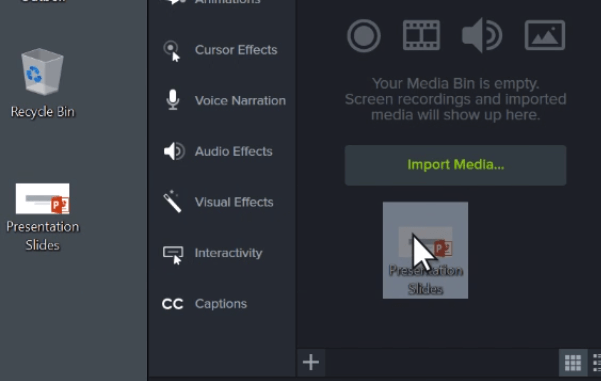
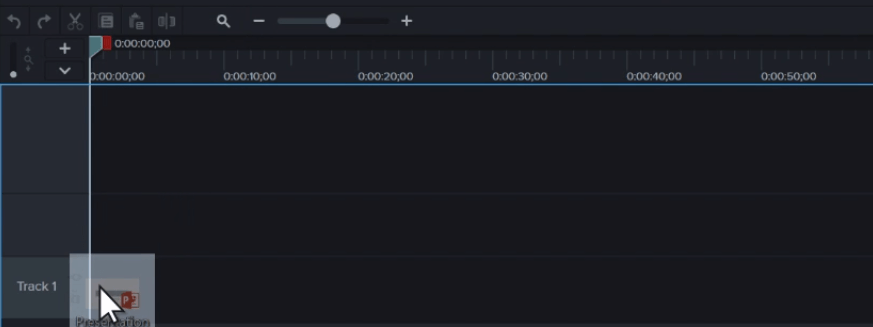
- If you drag them to the timeline, the slides are placed in the order of the presentation, each with a default 5-second duration.
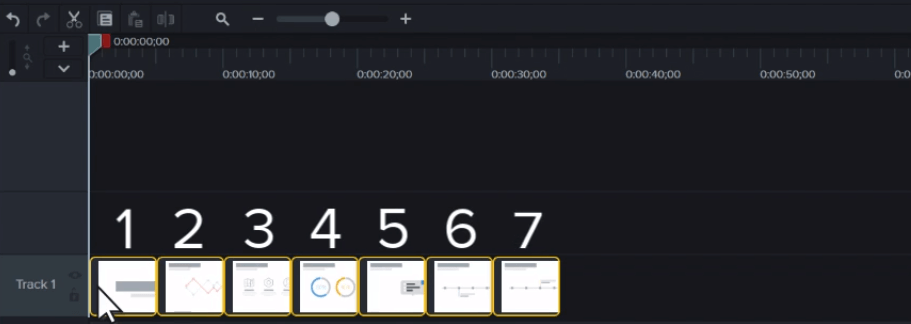
- To change the default duration of images added to the timeline, go to Edit > Preferences, Select the Timing tab, and set the “Images” option to your preferred duration.
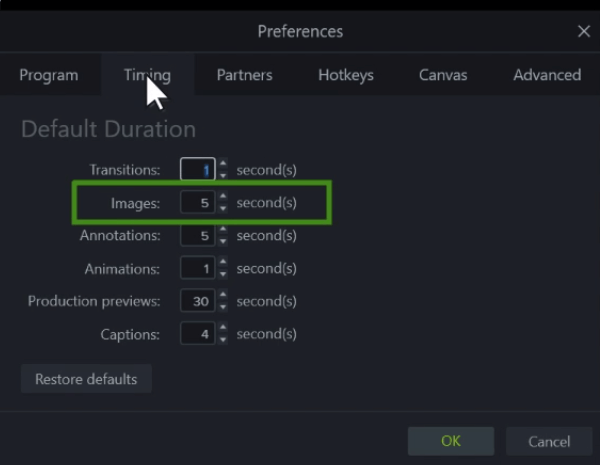
- With your presentation on the timeline, use ripple moves to create space in between slides to fine-tune the timing.
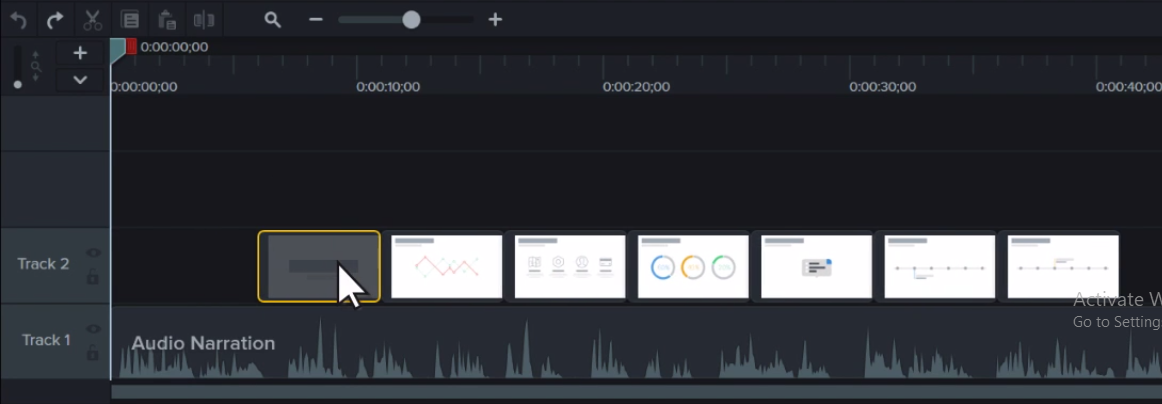
- To do this, hold shift, then click and drag.
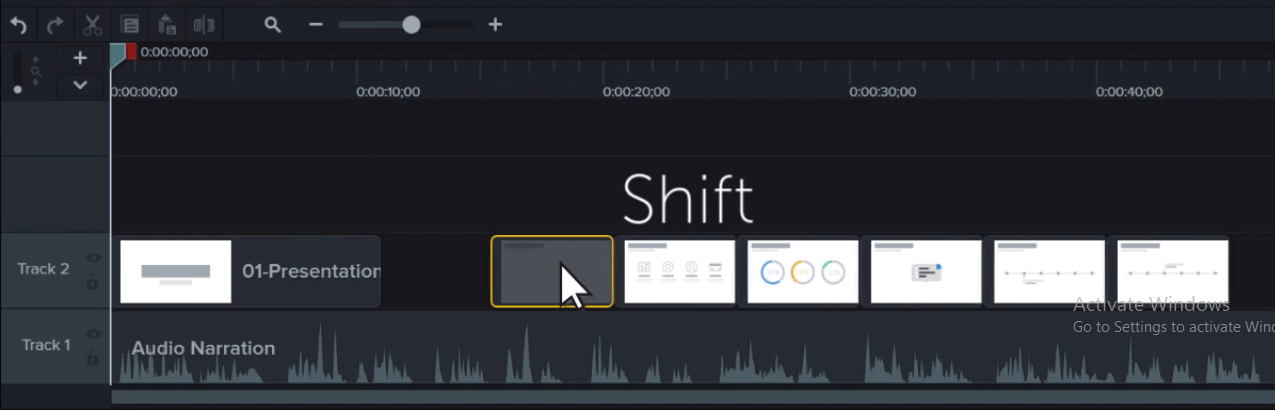
- This moves all of the media to the right of a clip and you now have room to extend the slide, providing yourself more time for narration.
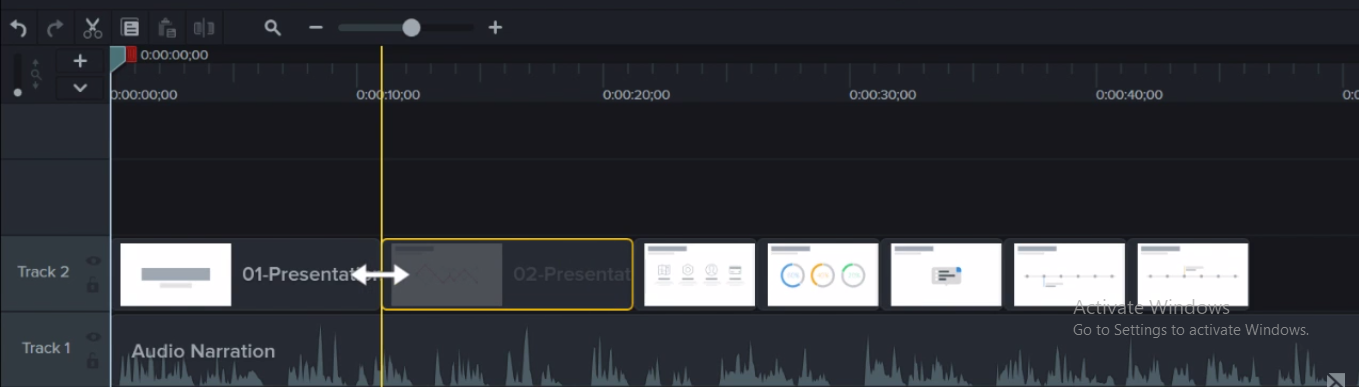
- When you’re finished timing your slides, go back and add transitions, behaviors, animations, and effects, to spice things up a bit.
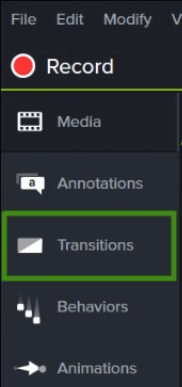
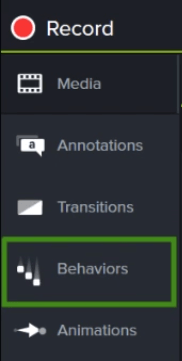
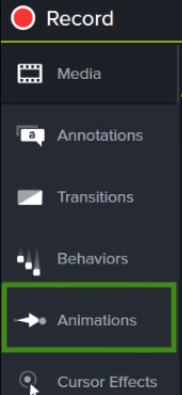
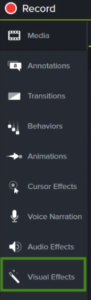
Conclusion:
Well, that’s it for now. As I’ve shown you How To Import PowerPoint slides In Camtasia Studio you can also export your project as a video file in Camtasia Studio. Also if you want to SHAREit to your friends and to your family you can SHAREit through Windows, IOS and many more. Thanks for watching it.