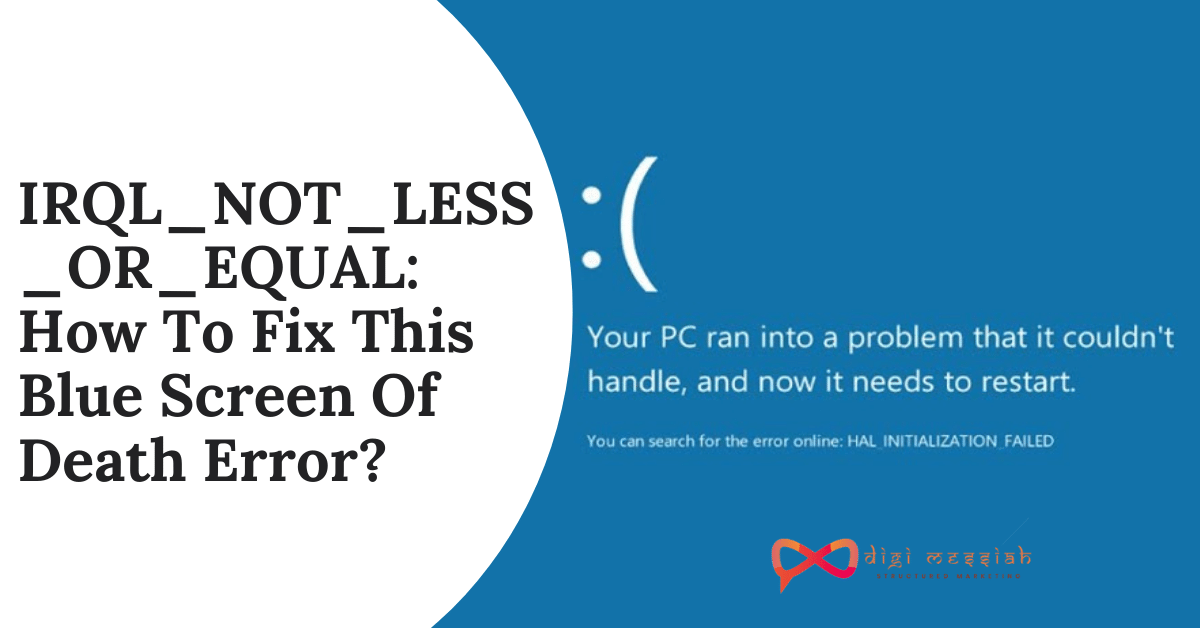IRQL_NOT_LESS_OR_EQUAL is a common BSOD (Blue Screen Of Death) error which means that something may be wrong with a device driver, your device’s memory, or antivirus software on your Windows
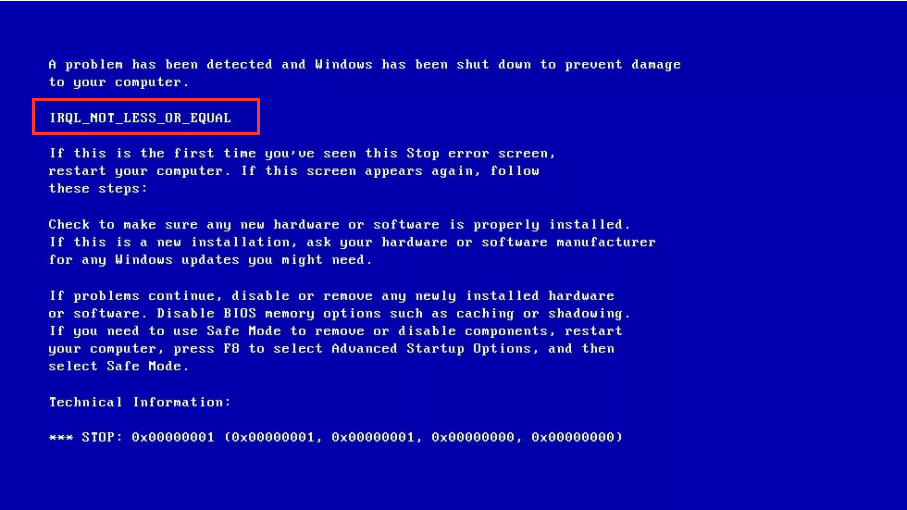
Even though it looks like an unsolvable issue, it can be solved if you know its root cause. The article features IRQL_NOT_LESS_OR_EQUAL four effective methods to fix this issue on Windows 10
Related Posts
- K_MODE_EXCEPTION_NOT_HANDLED
- WHEA_UNCORRECTABL_ERROR
- Your Windows License Will Expire Soon: How To Fix It In Windows 10?
How To Fix IRQL_NOT_LESS_OR_EQUAL Error on Windows 10?
To Fix IRQL_NOT_LESS_OR_EQUAL error we have 4 troubleshooting methods given below:
Method 1: Uninstall Malware
If IRQL_NOT_LESS_OR_EQUAL error occurs after you install a piece of software, it is most likely because there is a virus on that software that causes the computer to have a blue screen. So uninstalling this software can solve this problem.
- Click Settings from the Start menu to continue.
- Then Click Apps on the Settings page to continue.
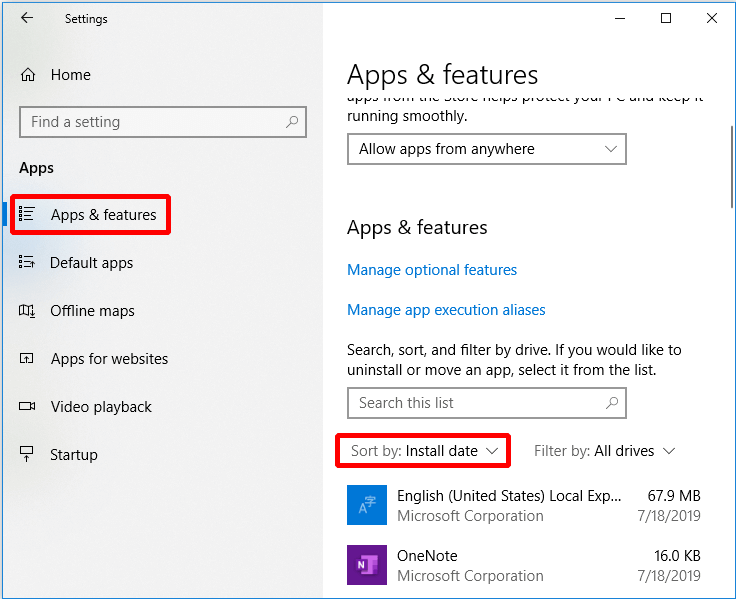
- Click Apps & features and set sort by Install date in the right to continue.’
- Select the app and click Uninstall.
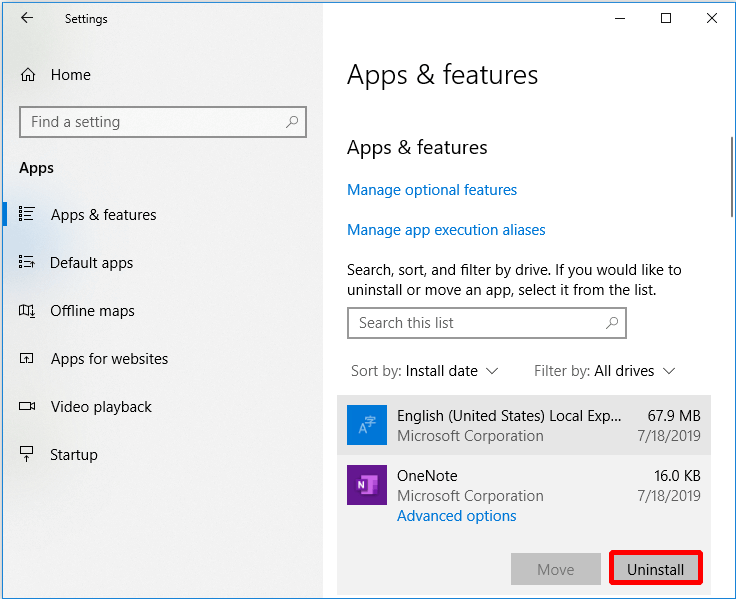
Method 2: Run Windows Memory Diagnostic Tool
There may be a problem with the RAM which is causing the error to appear so you will need to check the RAM by running the Windows Memory Diagnostics. Follow the steps given below to run it:
- Type memory diagnostic in the search box and click on Windows Memory Diagnostic to continue.
- Click Restart now and check for problems (recommended).
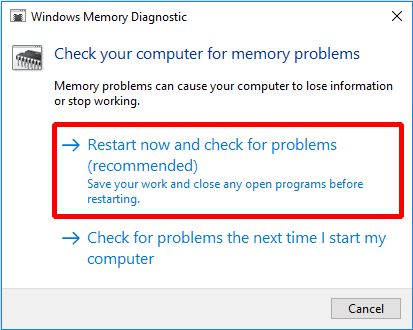
- You need to wait for the computer to find the problems for a period of time.
- After the search is completed, the computer will display the detected problem on the screen.
Method 3: Update Driver
When the drive is incompatible, it is possible that a drive has not been upgraded to the latest version, causing a conflict between the drives and a blue screen. So it is a good idea to update the driver by following the steps given below:
- Open File Explorer and right-click This PC to continue.
- Choose Manage to continue.
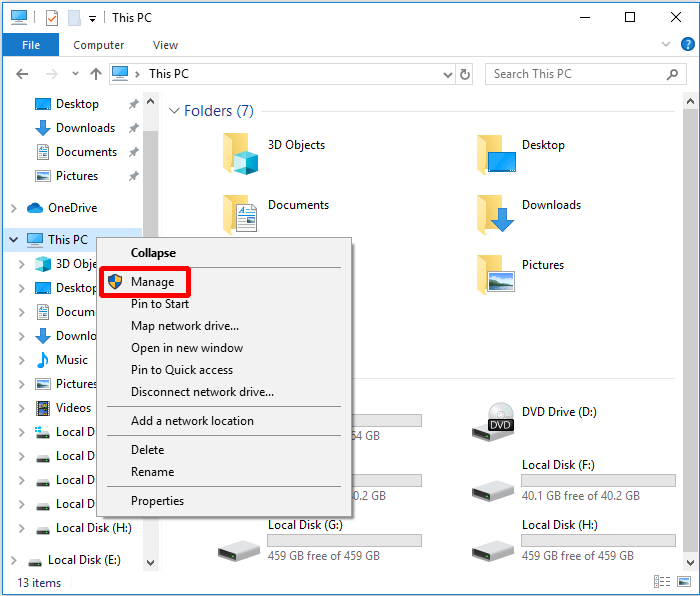
- Then choose Device Manager under System Tools option to continue.
- Right-click the disk device under Disk Drives, then please choose Update driver.
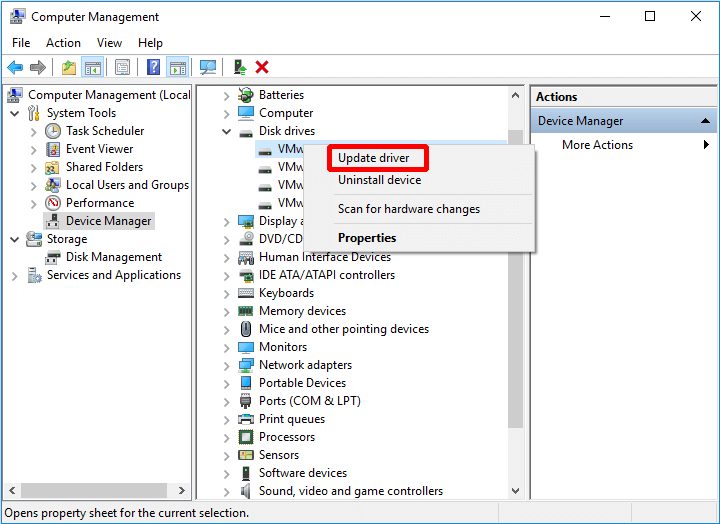
- When the process is finished, reboot your computer to check if the error is solved or not
Method 4: Run Hardware Troubleshooter
Hardware errors can also cause IRQL_NOT_LESS_OR_EQUAL error, so you can try running the Troubleshooter to check if there is a problem with your hardware..
- Firstly click Settings from the Start menu to continue.
- Then click Update & security on the Settings page to continue.
- Click Troubleshoot and choose Hardware and Devices in the right to continue.
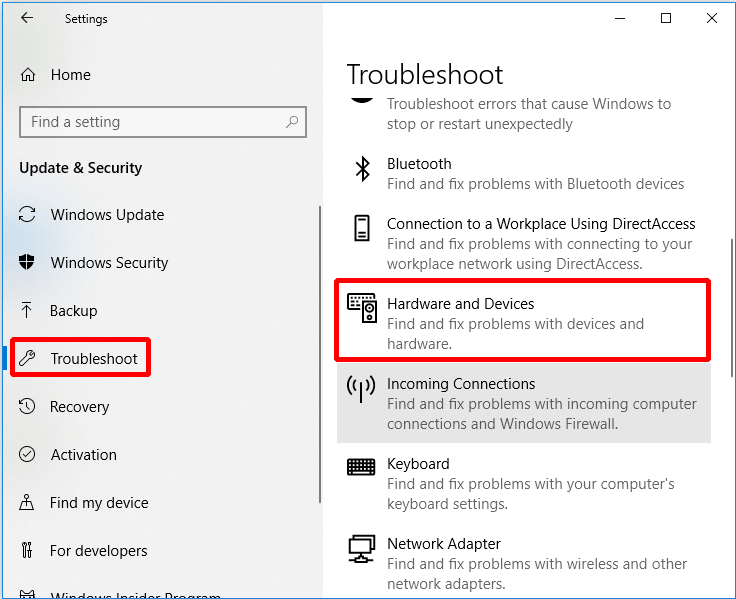
- Click Run the troubleshooter to continue.
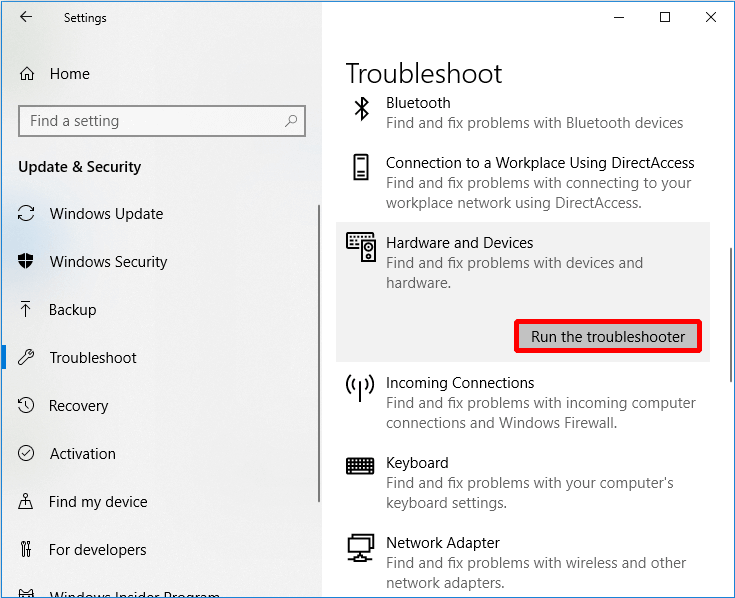
- Now you just have to wait for the computer to detect the problems. After the scanning process is completed, if there is an error, it will be displayed. And then please select the problem you want to fix.
- If the computer does not detect any problems, then it may not be a hardware problem,
Conclusion
Thus, all the above-given solutions are very effective and after applying them you can easily deal with IRQL_NOT_LESS_OR_EQUAL issue on Windows 10. Also if the problem still persists then contact Microsoft Support to resolve your error.