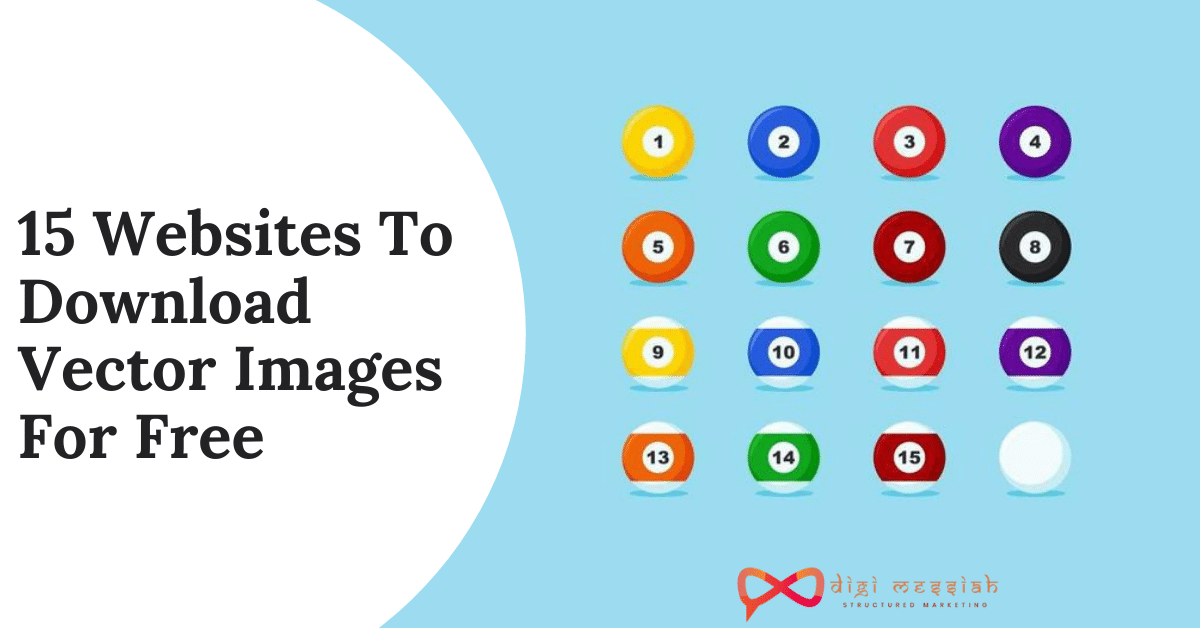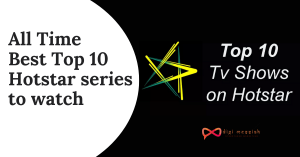Gamers and users all around the world are facing the issue of NO DC on the top left corner of their computers. It has left a lot of people confused as to what it is and why it is popped up on their screen. Individuals have also been seen complaining about how they are not being able to remove that watermark even after trying and they are facing trouble and discomfort while playing the games. The users are also noticing this issue for a few months now and it pops up as soon as they log in to some application and they can’t get rid of it until they exit or close off that particular application.
What is more surprising is sometimes the users also experience a watermark of YES DC replacing on the same place as that of NO DC when they open certain other and different applications. There have been a lot of digital troubleshooting with games and applications all over the world in the past and will continue to be, but there are solutions for them too.
Hence, let’s read further, and in this post, we will try to make you understand what is the meaning of these watermarks and How To Fix No DC Top Left Corner?
What Is The “NO DC” Watermark And How To Fix No DC Top Left Corner?

From the given introduction above, you might have understood the troubleshoot of the watermark. However, it is so noticed by some of the users that the No DC watermark appears in some of the selected applications when they are turned on. These applications are – Minecraft, Runescape, Blender, Godot, as well as some of the graphical editing software from Adobe products, were also seen affected namely, Photoshop and Premiere. Automatically, then the No DC changes to Yes DC as stated above.
Surprisingly, according to reports and statistical research, there is no such big change or event that was made on the computer or that occurred which by any chance would explain the appearance of the watermark in the very first place at least not something noticeable. Although, only one such case came to light which was that the issue with the watermark started to appear when the graphics card was replaced with a new one that is RTX 3070.
All the while it turns out, that the issues were emerging because of Nvidia in itself and it’s obvious and natural that the one’s using Nvidia, GPUs will ultimately face problems as those are affected too. However, the main cause of this watermark, the reason which you see a No DC on the left on your screen is because of some of the corrupted or some virus control panel settings. It is also related to graphic drivers and sometimes reinstalling them might be the solution.
Three Ways In Which You learn How To Fix No DC Top Left Corner?
Below, there are three ways in which we can help you to get rid of this watermark on the top left corner of your computer screen. Follow the mentioned points step by step and get rid of the watermark easily.
1. Fix:1 Change The Default Settings In The Nvidia Control Panel –
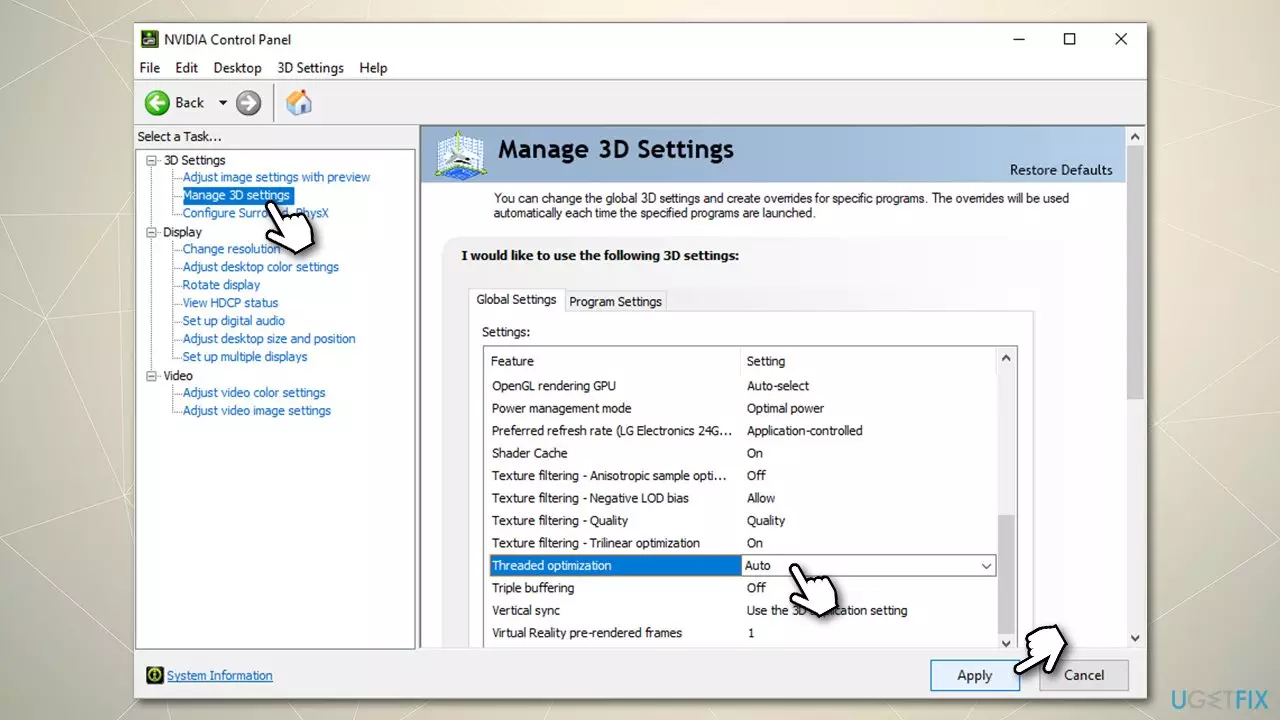
The first step is to open the control panel of Nvidia. After that, navigate towards 3D settings and then choose the manage 3D settings option. The third step would be to open up the global settings tab and scroll down until you find the threaded optimization entry. There you will find the setting to be set on custom or any other option. You have to change them to Auto and click on the apply option. Once you have done all the above-written steps as mentioned, exit from the control panel and restart your PC.
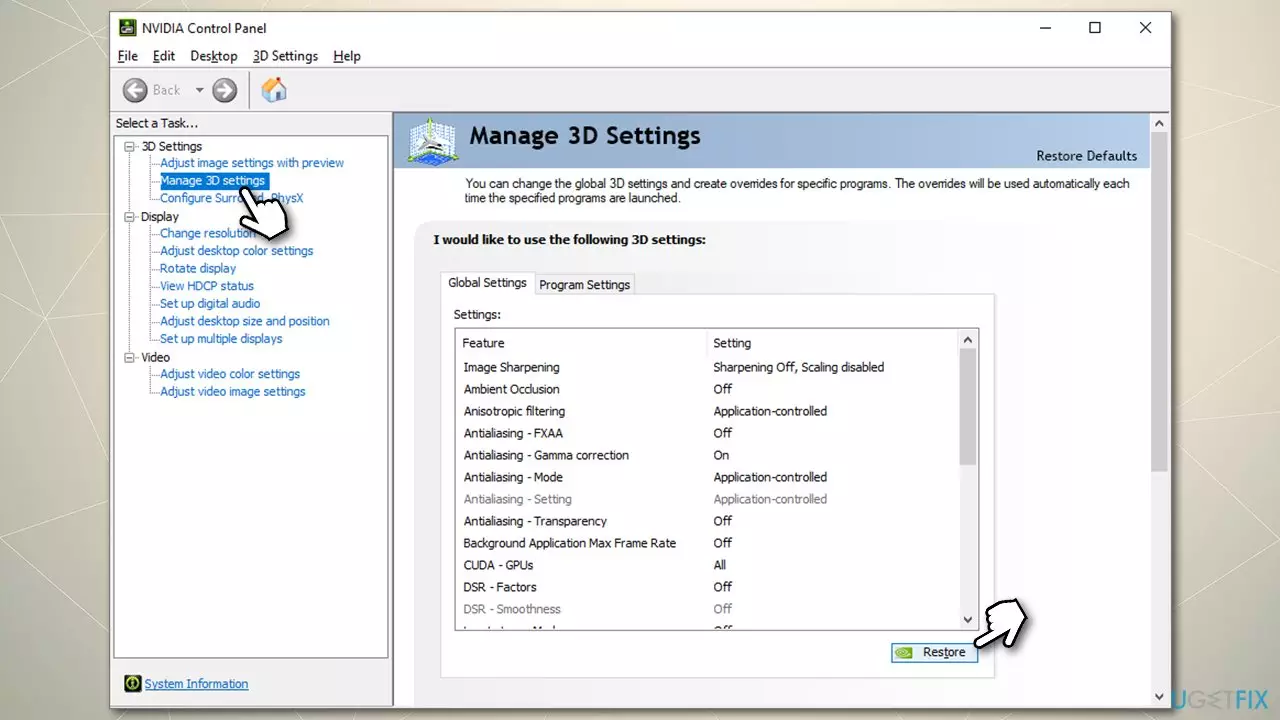
Also, if there’s a chance that you have already tampered with the default setting on the control panel and that is what has caused the watermark to be there, then restore the setting and go back to your default settings.
2. Fix:2 Delete nvdrssel.bin From Nvidia Folder –
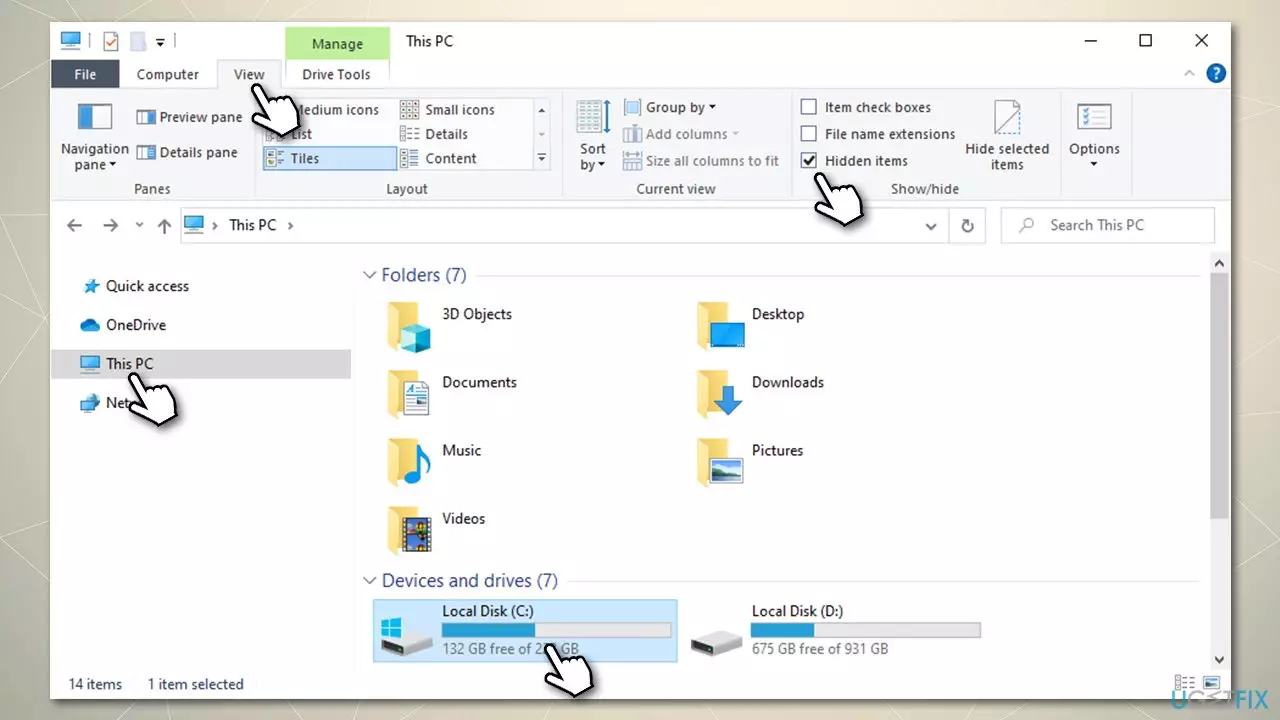
The reports said that individuals who tried to fix their computer by using the above method ( Fix:1) were successful in their attempt and the watermark did disappear, however, this only happened for a very short time, and after disappearing it reappeared again. If that is what you are facing, then press win + E top open on file explorer and click on the view tab showcased at the top. Then tick the checkbox of hidden items.
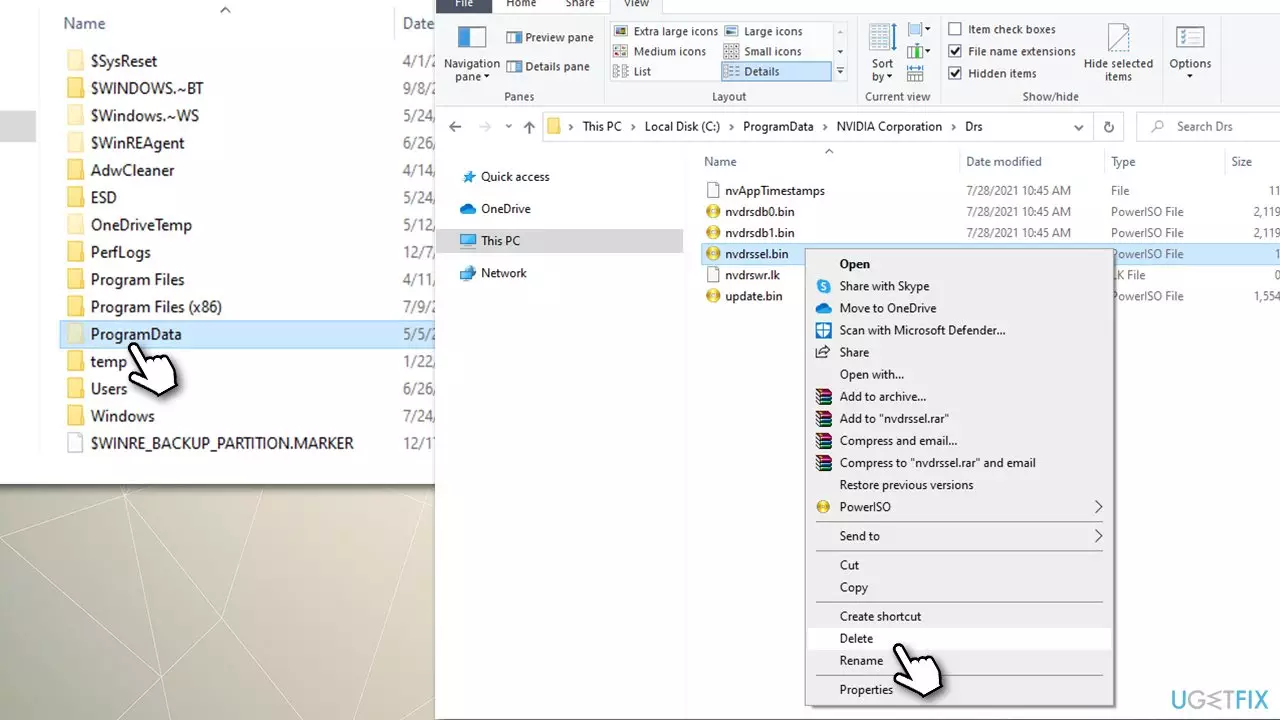
After that, click on the option of This PC and then select the drive that you use to store all your applications and the operating system. From here, navigate towards program data and choose NVIDIA corporation and then Drs. There you will find the option of nvdrssel.bin file, select and delete it.
3. Reinstall The GPU Drivers –
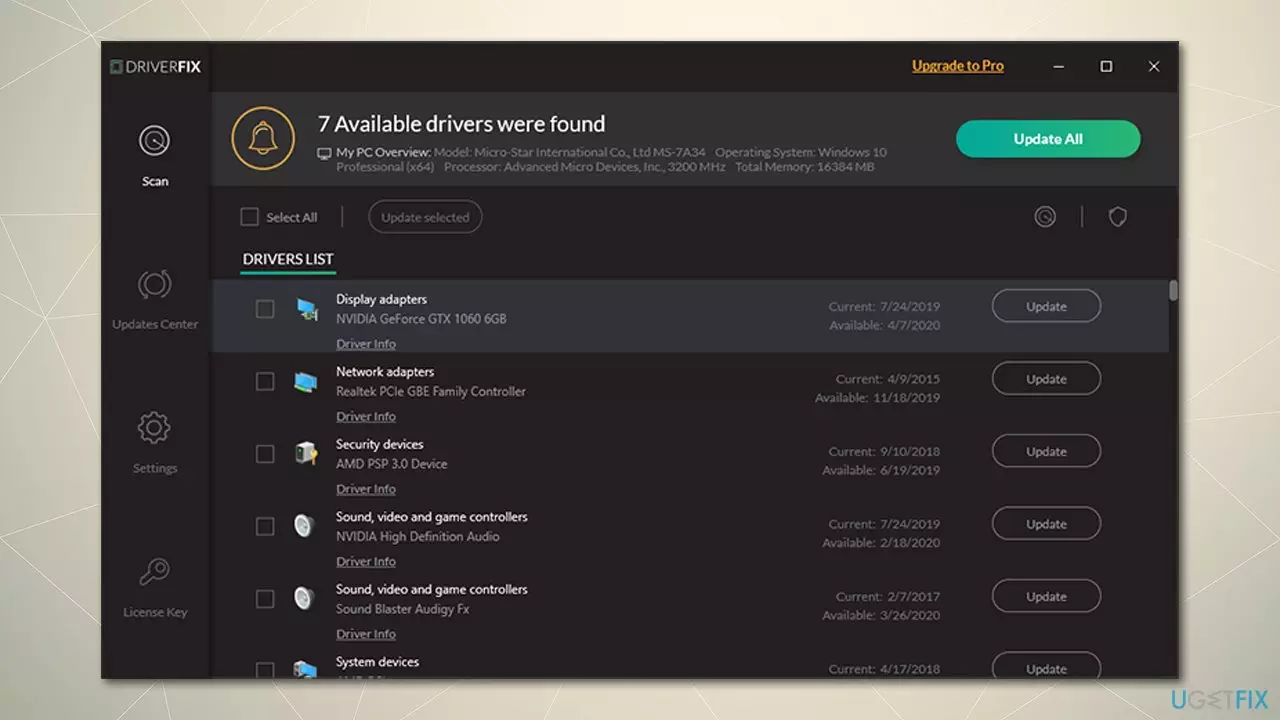
Sometimes, the users, even after applying both the ways to fix it, they can’t get rid of the watermark. In cases like these, it is strongly suggested by the experts to do a complete and clean uninstall of the Nvidia drivers. Once you do uninstall the drivers, install the newest graphic drivers from the manufacturer’s website.
Also, have a quick look at our detailed guide on How To Fix “SmartCast TV Not Available” Error?
If you still don’t get it you can also watch this video for help:-
Conclusion
We sincerely hope that the methods that were mentioned above would help you to be successful in making the watermark disappear from your screen permanently. Even if you do get issues if it appears again, please do not panic and follow the steps mentioned clearly and we assure you that there won’t be any harm coming to your computer or your files.
Frequently Asked Questions :-
1. Is it possible for the “No DC” watermark to return once gotten rid of ?
Yes, a lot of individual users have complained about how they are facing issues and the watermark pops on their screen again. However, the above-given methods were best used and were successful in removing the watermark.
2. Is the “No DC” watermark something dangerous?
No, the watermark is nothing dangerous. It just appears when the system is not controlled properly and something gets corrupted on the application.
3. What does”no DC signify in the upper left corner?
It’s the overlay issue with Nvidia . Visit the Nvidia control panel and then click go to the Manage 3D settings tab and select Restore in the lower right corner. The issue is Nvidia overlay issue. Navigate to the Nvidia Control Panel, then the Manage 3D Settings tab and click Restore at the bottom left. March 24 2021, at 9:38 PMReport.
4. What exactly does DC is?
ago. Additional comments actions. I’m thinking NO DC signifies no direct current This isn’t part of MC It could be due to your monitor or computer.
You Can Also Read This:-
1. You Don’t have Authorization to View this Page. HTTP Error 403 (FIXED)
2. Steam Error Code 118: How To Fix This Access Error?
3. How To Cancel Adobe Subscription Without Paying Any Fee?
4. How to Fix Windows Could Not Automatically Detect This Network’s Proxy Settings Error?