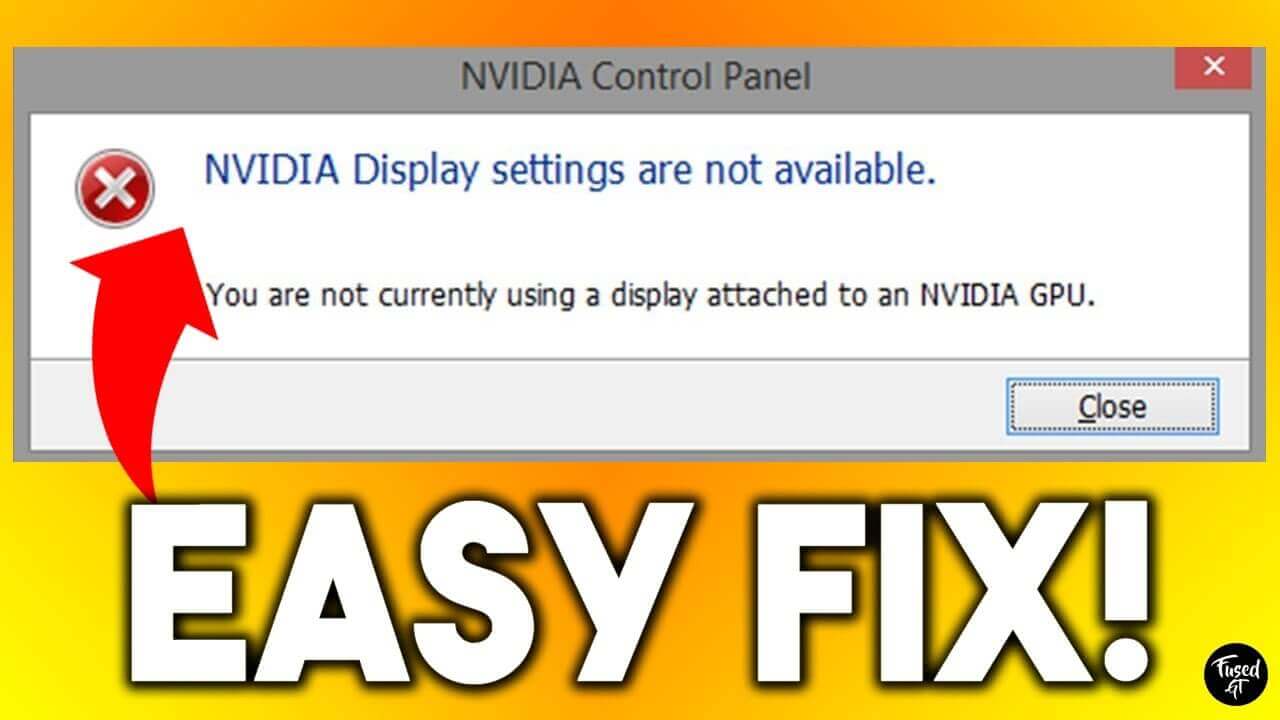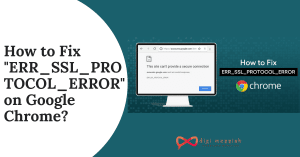“NVIDIA display settings are not available ” error means you are not currently using a display attached to NVIDIA GPU. This simply means that if you’re not using a display attached to NVIDIA GPU it’s pretty clear that your NVIDIA Display settings will not be available.
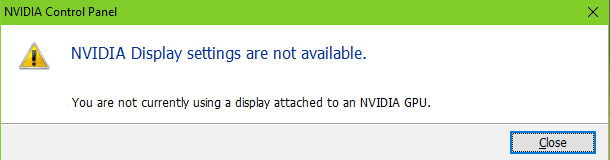
When you’re unable to access, NIVIDIA will show you error with this message saying “you are not currently using a display attached to an nvidia gpu laptop.” This is a common error that everybody and there can be several reasons behind this error.
If you’re a Windows 10 user and still facing the above error message, you are in real trouble. Don’t worry, in this article I will give you several troubleshooting solutions to help you resolve this issue.
{toc}
How to Fix “NVIDIA Display Settings Are Not Available 2021” Error ?
To fix “NVIDIA display settings are not available” error, here are 5 possible solutions that will help you out easily:
Solution 1 – Check your Display Connection
The first and foremost thing that you should check is the port where the display is connected to. Because usually there are two ports in which you can attach the display cable. You cannot connect the display to your Intel integrated graphics or to the NVIDIA graphics hardware.
And also, you have to make sure that your monitor is plugged into the graphic port present in your system. Restart the computer then and check whether the error is fixed or not.
Solution 2 – Disable and Re-Enable GPU
This is the most easy and worthy solution that helped several people who are facing this error. Applying this step will help you to solve this issue. Follow the steps given below to disable and re-enable GPU.
- Press Windows + R Key > type “devmgmt.msc” > click on OK
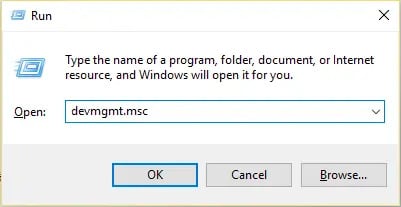
- Next, riight-click on your Nvidia Graphics card and select Disable
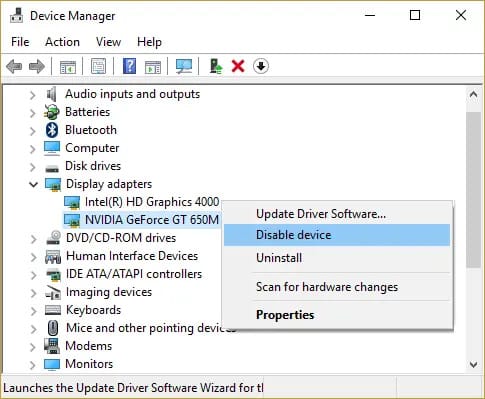
- A dialog box will appear saying ” disabling device will stop functioning and will ask for confirmation.” Click on “YES”
- Again right click on your Nvidia Graphics card an click on “Enable“
- Doing this will help you to make your device available again and the device will work normally
- After following the step-by-step procedure, check whether the issue is being solved or not
Solution 3 – Check for NVIDIA Display Driver Service Status
The display driver is managed by NVIDIA, which has a service running on the computer. It is basically a middleware between the NVIDIA hardware and the operating system, and it also provides support to your operating system.
To check for the display driver service, follow the given steps:
- Press Windows + R and type “services. msc” inside the dialog box and then press Enter
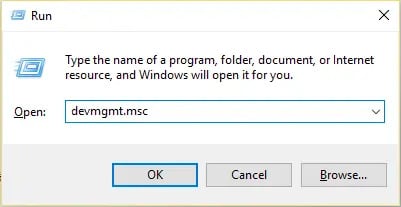
- A pop-up window will appear, scroll down to find NVIDIA Display Driver service
- Right-click on it to choose Properties to continue
- Change the startup type to “Automatic” and change the service status to “Started“
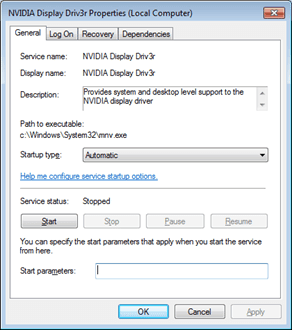
- Once you have done it, click on “Apply” and click “OK” to save the changes
- Lastly, reboot your computer and check whether the issue is being solved or not
Solution 4 – Update the NVIDIA Drivers
If you’re still finding any difficulty to solve this error, you can update the NVIDIA drivers. Don’t worry, here is a step-by-step tutorial that will help you to update your drivers easily.
- Firstly, go to official NVIDIA website and it will take you to GeForce driver download center
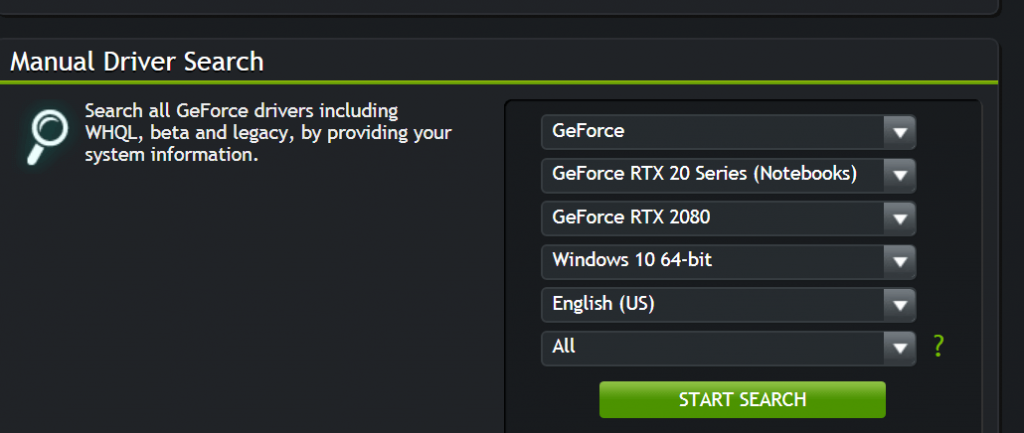
- You will manually find all your information updated on the website related to driver
- Click on “start search” to find the latest NVIDIA driver
- Then download the latest NVIDIA driver
- After that, reinstall the NVIDIA driver
- Lastly, reboot your computer and check whether NVIDIA display settings are not available error is solved or not
Solution 5 – Changing the Adapter Output

If you have connected your display cable to your graphics card and the error still exists, then you should give try a converter or change the form of output from the graphics hardware.
You can also use the VGA of the HDMI converter and use the HDMI port on your graphics card or change the form of output directly.
FAQ
1. How to get access to NVIDIA display settings?
In the start icon, go to the setting option and in then click on the apps and features, and locate the NVIDIA control panel.
2. Why is my GPU not getting detected?
You have to check the port where you have connected your graphic card. If it is done right, then take off the side panel and unscrew the GPU at the rear of the case and repeat the process.
3. Why is my game not using my GPU?
If you mean to say that they are not using them at all, that means that the game has selected the integrated GPU, and you will manually have to select the discrete GPU.
Bottom Line
In the above article, we found the ultimate solution for the NVIDIA display settings are not available error. We hope that you found this blog helpful, and if you still got any queries or questions in your mind, feel free to ask in the comment section, and we would be happy to hear from you.