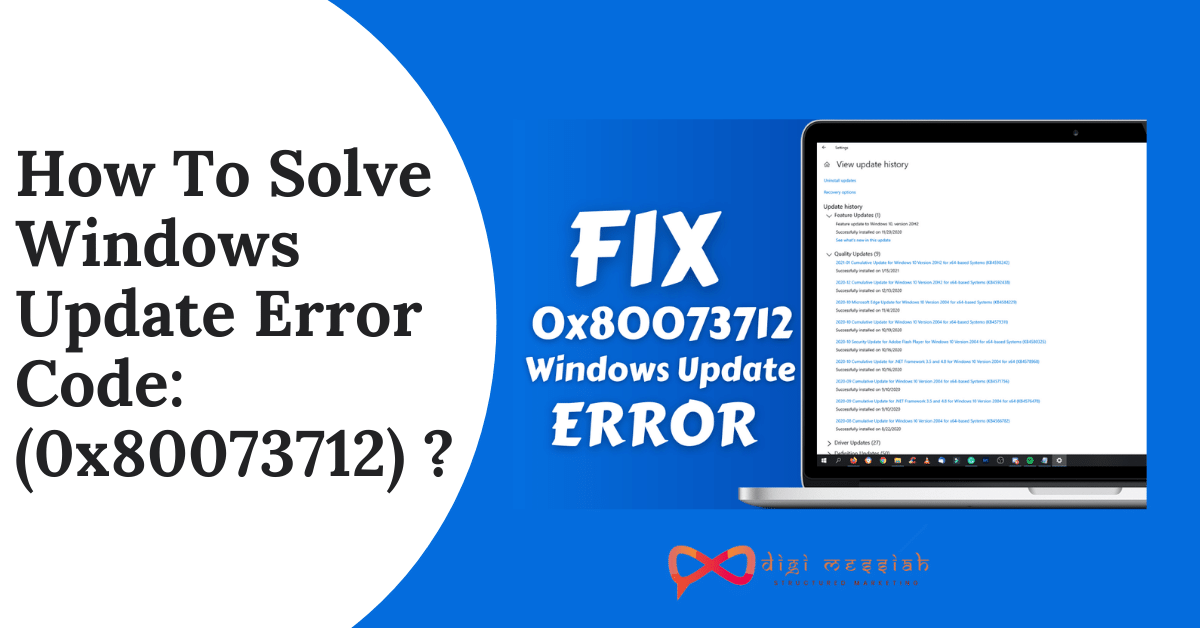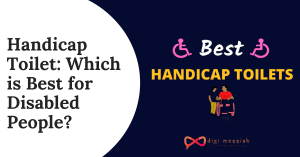A Windows Update error code: (0x80073712) means that a file needed by Windows Update or Windows Setup is either corrupt or missing, forcing the update or installation to fail.
Many a time system files get corrupted, and if the Windows upgrade process finds the quality of the system is unfair then the update, upgrade or installation may fail with error code: (0x80073712)and also comes with a message given below to make all users in a confused situation
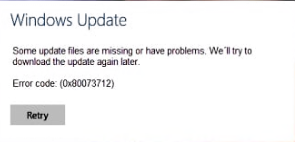
However,if you are getting similar update errors on Windows 10 then click on the errors to get their solution
How to Fix this Windows Update Error Code: (0x80073712)
To fix this Windows Update Error Code: (0x80073712) we have 4 troubleshooting methods given below:
Method 1: Run Windows Update Troubleshooter
Running the Windows built-in feature called Windows Update Troubleshooter can help you to fix your Windows Update Error. Follow the steps given below in order to run it:
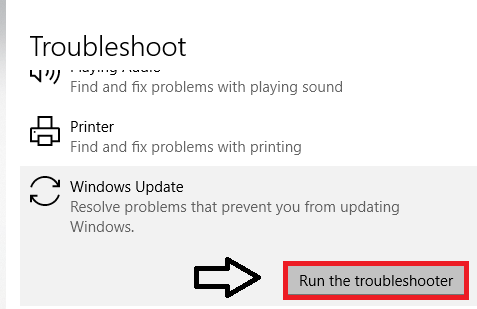
- Press the Windows key and I key together to go to Settings.
- Select the Update & Security option
- Now go to the Troubleshoot tab
- Scroll down to the Windows Update.
- Then click Run the troubleshooter to continue.
Method 2: Run the System File Checker (SFC) Scan
System File Checker (SFC) is a built-in Windows feature that helps scan your system files and repair missing or corrupted system files. So to run the SFC scan follow the steps given below :
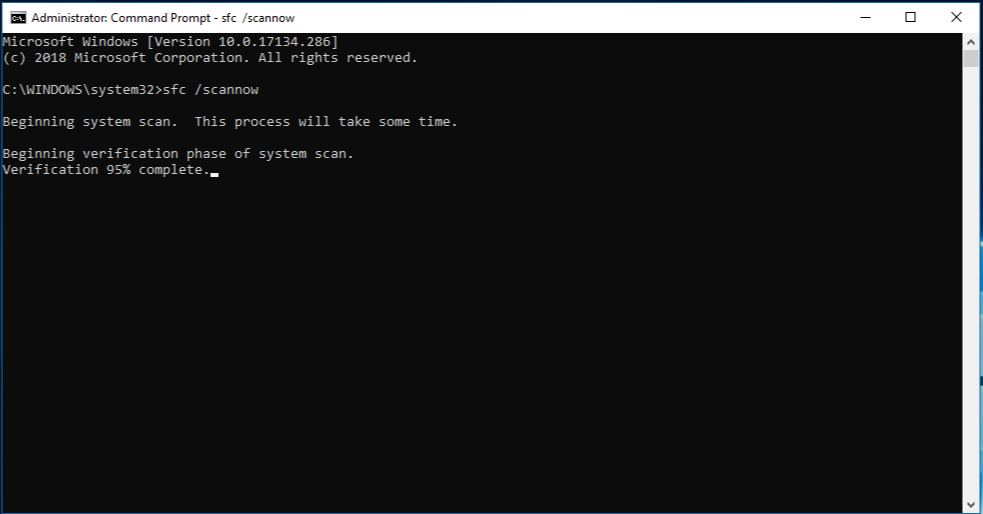
- Press the Windows logo key and type “cmd“
- Right-click on Command Prompt and click on Run as Administrator
- Then click YES if it is prompted for the confirmation
- In the Command Prompt Window. type sfc/scannow and press Enter
- Wait for 15-20 minutes to replace the corrupted file systems with the new one
- Lastly, restart your computer
Method 3: Run the DISM Tool
DISM (Deployment Image & Servicing Management) is another built-in Windows tool that will help you to fix Windows-corruption-caused errors. So follow the steps given below to run the DISM tool
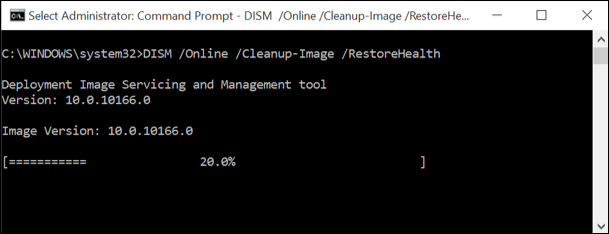
- Press the Windows logo key and type “cmd“
- Right-click on Command Prompt and click on Run as Administrator
- In the Command Prompt type DISM.exe /Online /Cleanup-image /Restorehealth
- Wait for a while and restart your computer
- Again Run the SFC Scan from the Method 2 given-above to replace your corrupted files with the correct ones
- Lastly, Check for the Windows update and see if the error code: ((0x80073712) is fixed or not.
Method 4: Reset Windows Update Components
Faulty or damaged Windows Update components can also cause Windows Update error to occur. To fix the problem follow the steps given below
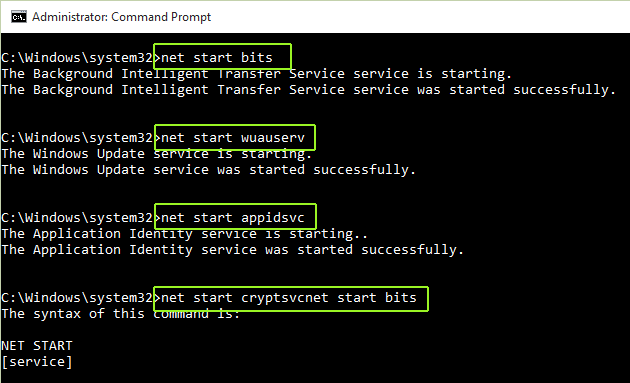
- Press the Windows logo key and type “cmd“
- Right-click on Command Prompt and click on Run as Administrator
- In the Command Prompt type the following command given below and hit enter after each command :
netstopbits
netstopwuauserv
netstopappidsvc
netstopcryptsvc
ren%systemroot%\SoftwareDistributionSoftwareDistribution.bak
ren%systemroot%\system32\catroot2catroot2.bak
netstartbits
netstartwuauserv
netstartappidsvc
net start cryptsvc
- Restart the computer and try to update the Windows operating system.
Conclusion
That’s it, these are the top 4 fixes for your Windows update error code: (0x80073712) in Windows 10. I hope this fixes will help you to solve your error and if the problem still persists then contact Microsoft Windows Support for further help