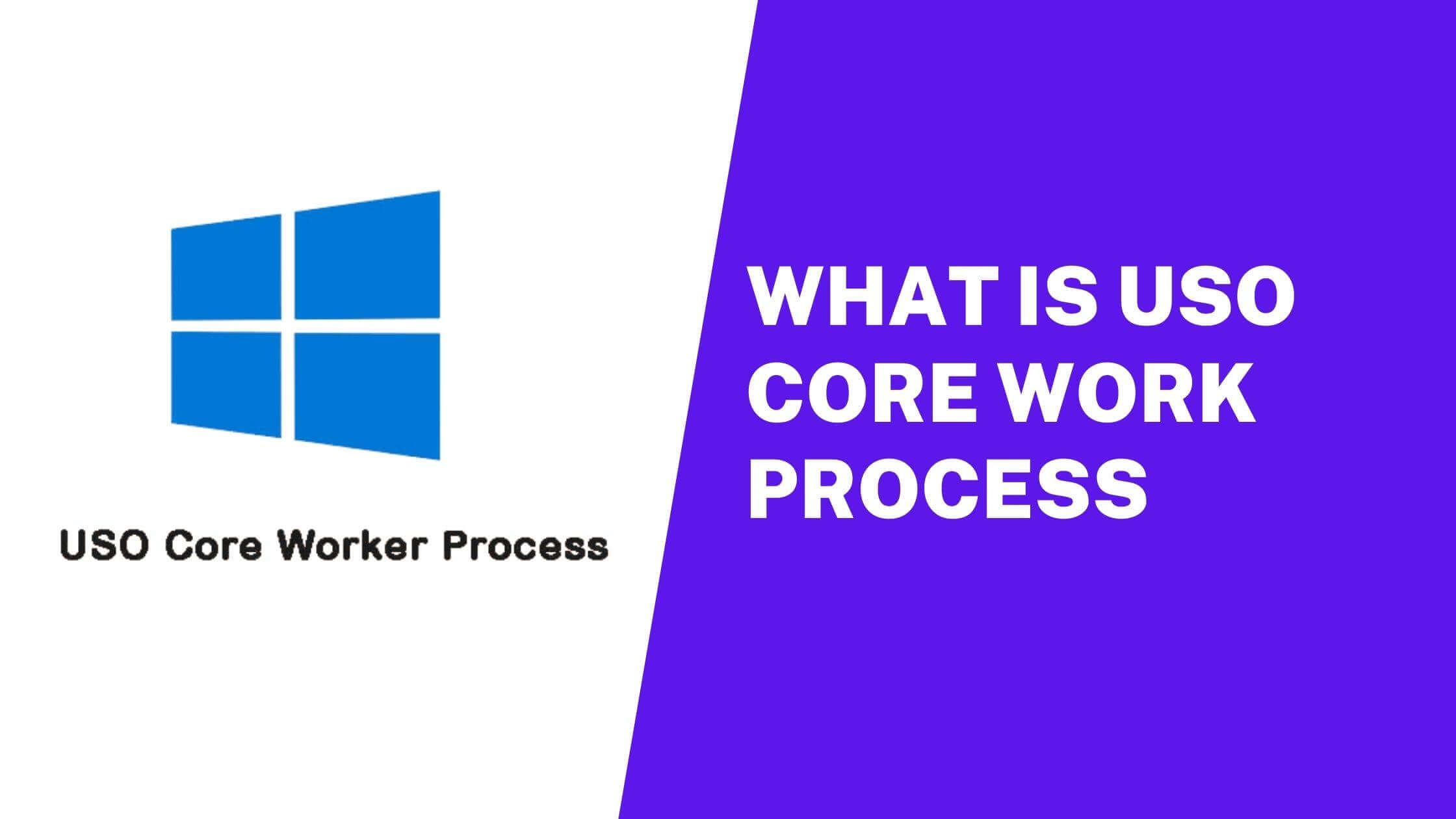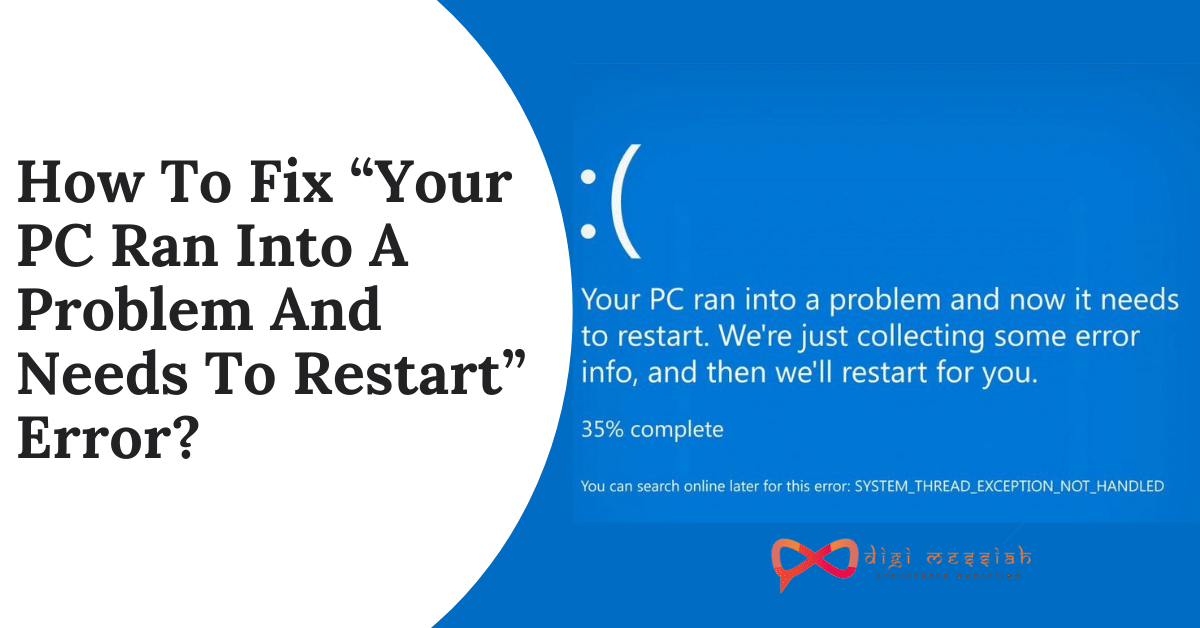There are some windows users who have been experiencing some glitches and issues when they boot up the windows. When the welcome screen appears on the screen after that, a command sort of thing pops up on the screen for merely some seconds and then they disappear and close off by itself. These strange glitches and processes that work in the background have made individuals question the windows update and if it’s some kind of virus or corrupted files. However, experts have been looking towards the processor and they have come up with Uso Core Worker Process.
Usocoreworker.exe, usoclient.exe, or USO Core Worker Process are some of the processes that go on in the background and it does look suspicious and strangely weird. After the users named it as some malware plaguing their computer, Microsoft then confirmed that they are not anything harmful and simply are some of the legitimate windows processes. However, some individuals do want to get rid of it. Let’s read further to know what is Uso Core Worker Process is and what can be the appropriate steps and ways to fix this issue.
What Is Uso Core Worker Process And What Are Its Causes?
Firstly, USO stands for Update Session Orchestrator and is nothing but a legal and legitimized windows update agent launched and overlooked by the company itself. It usually coordinates and manages all the updating sessions and mostly runs in the background. Even while running in the background it causes absolutely no problem or glitches or any other updating issues in your computer. Mostly, Windows 10 1903, uses these processes to scan an individual’s computer for updates, installations, and further continuing to update.
Coming to now talk about the causes of these processes and services, we already know that it is a management and an installation processor that isn’t at any rate harmful for your computer as confirmed by Microsoft themselves. USO or as popularly known as update Orchestrator is an updating agent. It’s there to provide a better chance at installation and update sessions. However, the very main purpose, the sole reason it’s there is because it keeps your system completely updated to the latest version of it. These services not only constantly scan your systems but also update them.
Apart from the USO Core Worker Process, other types of system processers process and act in the background. Those are –
- User mode font driver host
- CTF loader
- Runtime broker
- exe windows 10
- Uso windows
- Speech model download executable
- Uso client Exe 0xc0000409
- Sink to receive asynchronous callbacks for WMI client application
- Com surrogate
Now, that we have known that there are other such processes as well, we can cut them some slack. Right? However, some people would still like to get rid of it and fix it. Let’s read further to know more.
How To Fix USO Core Worker Running In The Background?
These systems and processes run in the background for a good purpose and provide your computer with benefits that you are certainly unaware of. Moreover, the experts of the windows and the educated agents have strictly recommended to not disable the services and let them do their job. Apart from keeping your system updated and latest, they protect your computer from entering any viruses and save your files from getting corrupted.
Also, there are mighty high chances that after disabling or deleting these services your system might face issues of instability and create other glitches. However, if you still want them to be gone and you don’t like them running in your system’s background, then there are some ways by which you can disable them and stop these services. Follow the steps written below and see if you get your desired results –
Fix – 1 Use The Trouble-shooter
The very first way in which we can disable these services is by using the troubleshooting method. If the command prompt window keeps popping on your screen whenever you switch on your computer, you can use this USO Core Worker Process. Following the steps, as described below, might help. The first step is you need to open a run window by pressing the keys windows key + R. Now, type the words “ms-settings: troubleshoot” and then press enter from your keyboard.
As soon as you press enter, you will see that the Troubleshooter window is now opened up. Navigate towards the getup and running section and locate “windows update” and then select the “Run the Troubleshooter” button. Once you click on it, the Trouble-shooter will look for all the possible glitches and issues and once the process is all done, click on the “apply the fix” option. Then, restart your computer.
Fix – 2 Disabling The usoclient.exe
Even after performing the first method, you can still see the command popping up on your screen, then follow this second method, in which you will be disabling the process from the task scheduler. For this, just like the above method, own up the Run window by pressing window key+ R and then type “taskshcd.msc” and then hit on entering to see a task scheduler bar opening up. Now, in the left plane, locate the “update Orchestrator”. After opening the update Orchestrator folder, locate the “scheduled scan” from the top middle section.
After selecting the schedule scan click on “Disable” from the bottom right section. After all the steps are done, close the task scheduler and reboot your computer system.
Fix – 3 Using Registry Editor
Another last way in which you can disable the usoclient.exe and other processes and services is by using the registry editor. In this method, what you will have to do is, create a DWORD that will disable the process from running. Now, just like other methods open up the window by pressing window keys+ R. Then type “Regedit” and hit enter. Once this is done, the registry window will be opened, and then locate in the AU folder.
Then create the new DWORD by right-clicking “new” and then “DWORD 32 bit Value”. Now, name this value, “NoAutoRebbotWithLoggedOnUsers” and create a folder. After this is done, reboot your computer.
Most Common errors i.e Http Error 403. If you are facing an issue on your chrome browser, then you must checkout this blog on how to fix Http Error 403 | You Don’t have Authorization to View this Page (FIXED)
Conclusion
Even though you have now got the methods to disable the USO Core Worker Process, it is still strongly suggested by the experts to not disable the processes and the services.
Frequently Asked Questions:-
1.Is USO core worker process a virus?
No, this is not a virus. MoUSO Core Worker Process — is a Microsoft task that helps to coordinate the installation of Windows updates within the operating system.
2.Can I delete USOCoreWorker exe?
Deleting the usocoreworker.exe file is not recommended because you might trigger unexpected and unwanted behaviors. And because it’s a system file that is created by Microsoft.
3.Is it safe to disable MoUSO core worker process?
MoUSO Core Worker Process windows 10′ is a Windows process and Windows needs it to keep the system protected against the ever-growing system threats. So, we recommend removing it only if it’s a virus.
You may Also Like :
1.Twitch Error 2000: How To Fix This Network Error?
2.How To Fix Netflix Error Code UI-800-3 ? [Solution]
3.How To Fix ERR_CERT_COMMON_NAME_INVALID Error In Google Chrome?
4.How To Fix Application Error 0xc0000005 In Windows?