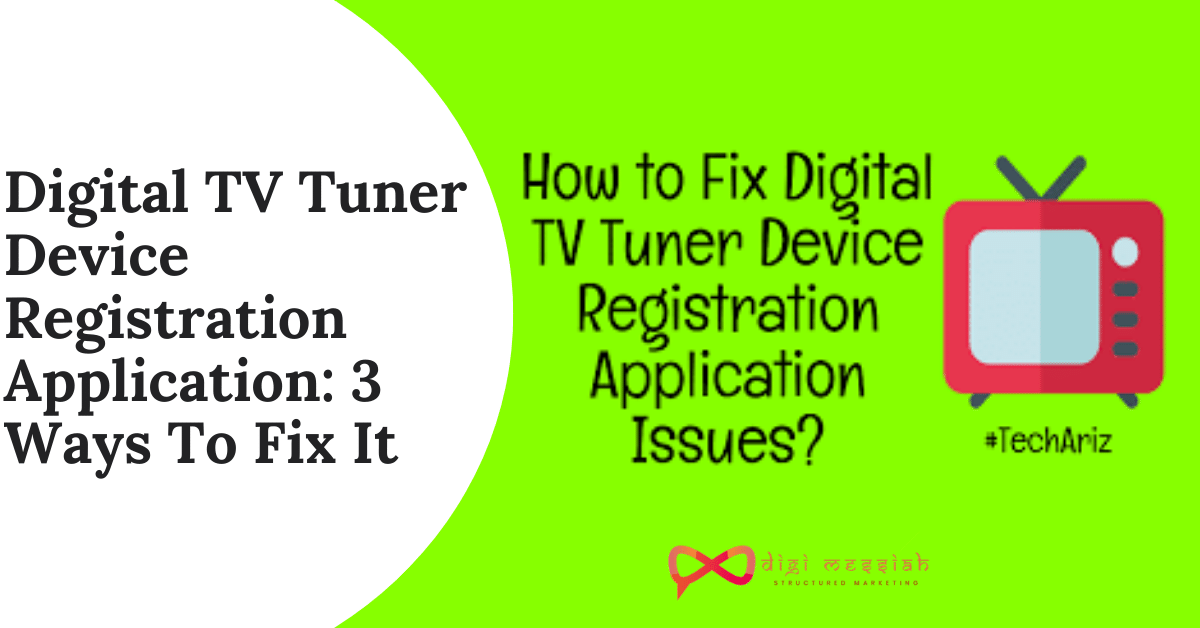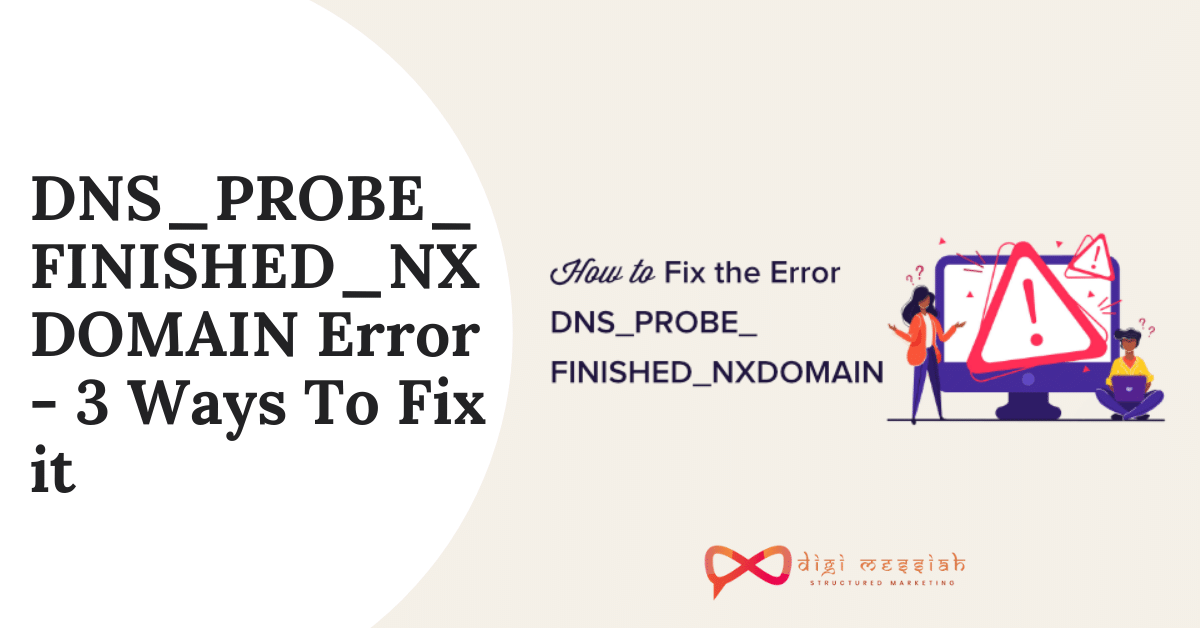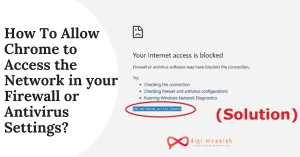Digital TV Tuner Device Registration Application is an application used for watching TV channels on your computer from your nearby digital TV cable provider. The digital tv device registration application is a part of the Windows Media Center and it is a scheduled task.
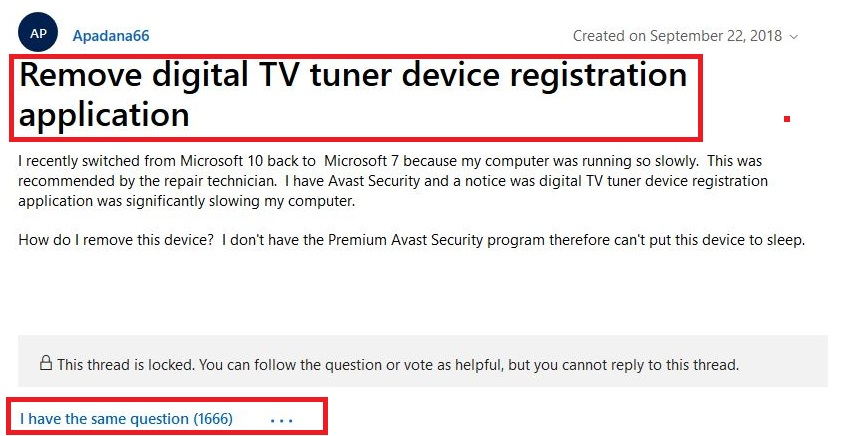
Moreover, Digital tv tuner device registration allows you to watch premium channels from your local TV station directly from your Computer. This application makes your PC compatible enough to receive and display digital signals.
What causes the Digital TV Tuner Device Registration Application Error?
The Digital TV Tuner Registration is also known as ehPrivJob.exe. Process, the ‘eh’ is related to eHome and belongs to the digital TV tuner registration application from within Windows Media Center.
If you run multiple processes at the same time in your computer. Then it can cause serious problems, that’s why it’s essential to solve this error of digital TV
How to Fix Digital TV Tuner Device Registration Application Error?
To fix this Digital TV Tuner Device Registration Application Error in your PC and Laptop I have 3 simple methods given below:
Method 1: Use the Resource Manager and End The Process
One of the most simple and quick solutions to solve this Digital TV Error is to end the process of your PC. Follow the steps given below to do it:
- Firstly, right-click on the taskbar and select Open Task Manager option
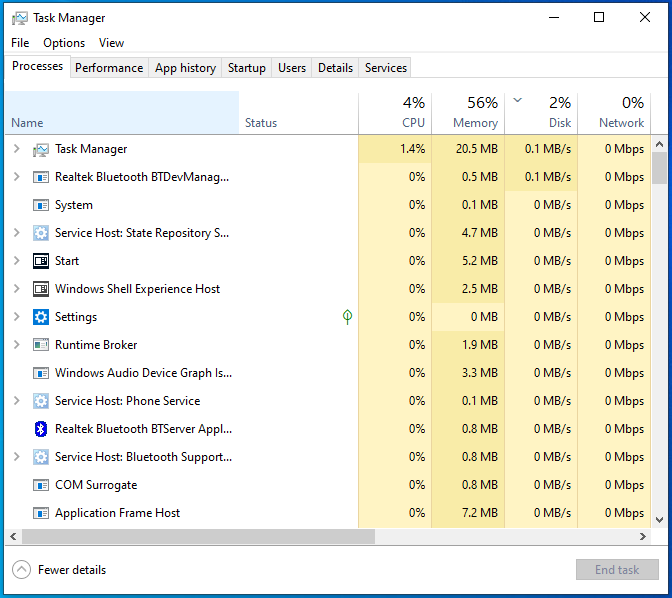
- Select the Performance tab and open the Resource Monitor in the window.
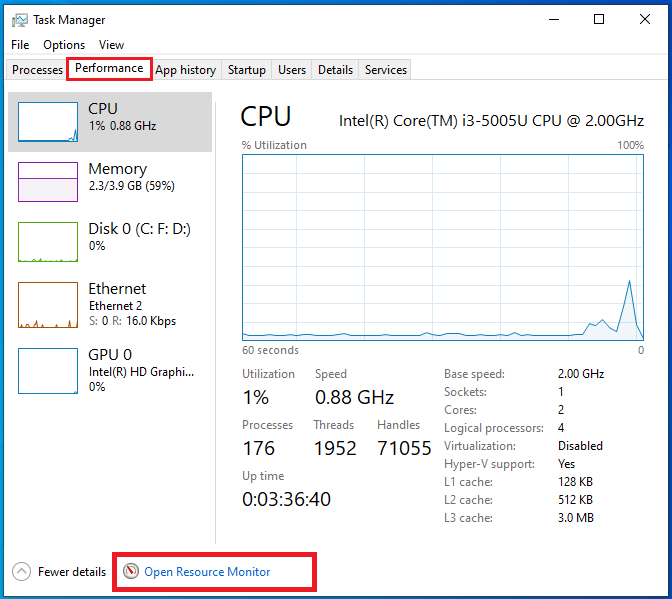
- Under the Processes tab, you need to find the ehPrivJob.exe process. Then click on the End task button.
- Then, click on the OK button
- Close the Task Manager window.
- Lastly, restart your PC
Method 2: Turn off the Windows Feature Using Control Panel
Using the control panel to disable digital tv tuner registration application is a good solution to turn off your Windows Feature. Here’s how to do it
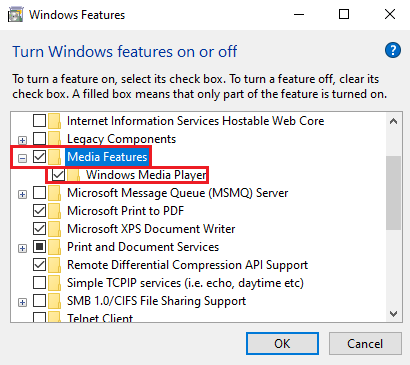
- Open the Control Panel on your PC
- Select the Programs and Features option from the list of options.
- Turn off the toggle off for Turn Windows Feature.
- Then select the Media Features and expand icon.
- Find the Windows Media Center option and uncheck the same.
- Click on the OK button to close the window and restart your PC so the new settings can take effect.
Method 3: Uninstall the TV Tuner
Uninstalling is the best way to stop digital tv error and it is found very much effective to get rid of the troubles. So follow the steps given below in order to uninstall it
- Open the Control Panel on your PC.
- Select the Programs and Features option from the list of options.
- Click on the Uninstall a Program Option.
- Find the TV tuner and select the same.
- Click on the Uninstall button to uninstall the same.
- Wait for the uninstallation process to complete and then restart your PC.
Conclusion
Digital TV Tuner Device Registration Application is a great app for making your PC a TV. Also with the above fix I provided, you will be able to fix it without any trouble and if not solve then contact Microsoft Community to resolve your error