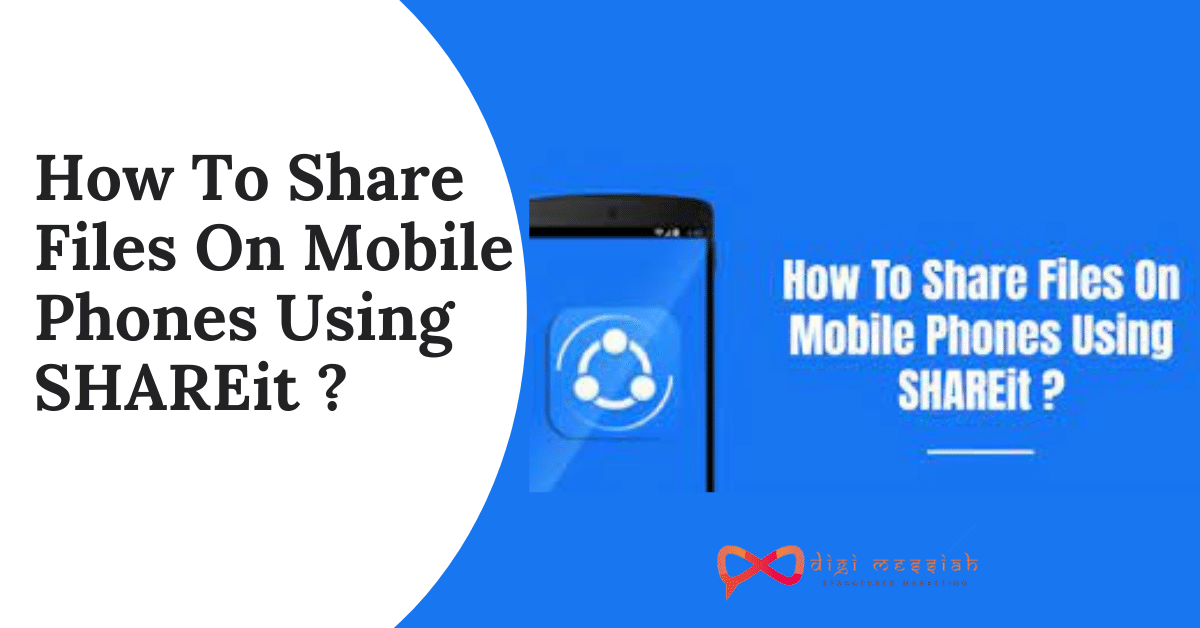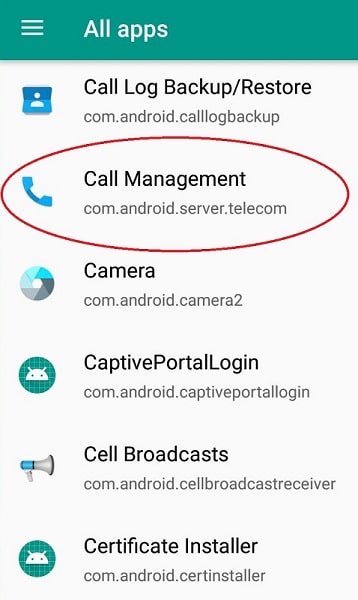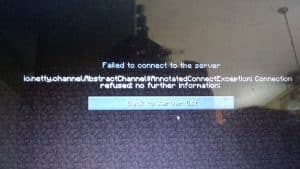Sharing Files On Mobile Phones Using Shareit is quick and easier as compared to others as it saves a lot of time and it is faster in sharing files.
- SHAREit is a very popular, free wireless file transfer app on Microsoft Store, Apple App Store, Google Play.
- It lets you transfer files from different devices like mobile phones, tablets, and computers.
- From the user reviews, we find some users have trouble connecting the phone with PC or connecting two phones for data exchange.
- In fact, you can also make use of its WebShare feature on the other computer or mobile phone. It is very Simple and Less time-Consuming.
- Sometimes when you like to share files who do not have this app installed on his/her phone, you can also use the WebShare functionality as an Option.
Here we will show you the simple steps to understand this article on How To Share Files On Mobile Phones Using Shareit?
How To Share Files On Mobile Phones Using SHAREit WebShare :
1. Sender: Select Files And Share Via Web Page
- On the sender’s phone, run the SHAREit app, tap the avatar to show the side menu.
- Select WebShare from the above menu. If it is the first time you use this tool, you will get the instructions to use it.
- Confirm that to get started. The file share app will then take you to the file selection screen.
- Now you can pick up any files you like to share with other people, could they be photos, videos, PDF doc, music, apps, and so on.
- Click the Send button after you complete the file selection, you will be taken to a screen with steps to access these selected files from another phone.
2. Receiver: Connect To Sender’s Hotspot, Then Open Internet Browser To Visit The Shared Web Page
- The receiver doesn’t need to install the SHAREit app on the phone, he/she can use any web browser or internet browser on the phone to download files from the sender’s phone.
- Before that, however, you need to go to Settings on your phone, go to Wi-Fi, then find and connect to the sender’s hotspot as provided on the sender’s WebShare
- If you like to share files from mobile phone to a PC or Mac, you need to connect the computer to the sender’s hotspot.
3. Receiver: Browse Shared Files In-Browser App And Download
- Open a web browser on your PC or Mac, or the browser or internet app on Android, Windows phone, iPhone, iPad.
- Then type in the Shareit WebShare URL in the browser address and visit, you will then see the Shareit WebShare files download page on an Android phone like below.
- You can also share files from phone to computer via WebShare.
- The Shareit WebShare download page can be accessed using a desktop browser.
- You can then browse, select and download files from phone to PC or Mac via Shareit WebShare.
4. File Location: How to Find Location of File You Received?
- Generally received filed stored in SD cards on your device if it installed, otherwise you can check transfer details from transfer history for that you need to go Setting and then Common tab
- If you sent files from your mobile to your Computer or Laptop then generally file location is Download Folder
- SHAREit also provided option to set specific file location to save files received from SHAREit
- To Set File Location Go to Setting then file Storage and select folder of your choice
CONCLUSION :
This article on How To Share Files On Mobile Phones Using SHAREit? It must be easy for you to know the steps and how to do it. So start sharing your amazing files on mobile phones to your friends and family and teach them how to do it. Thanks for reading.