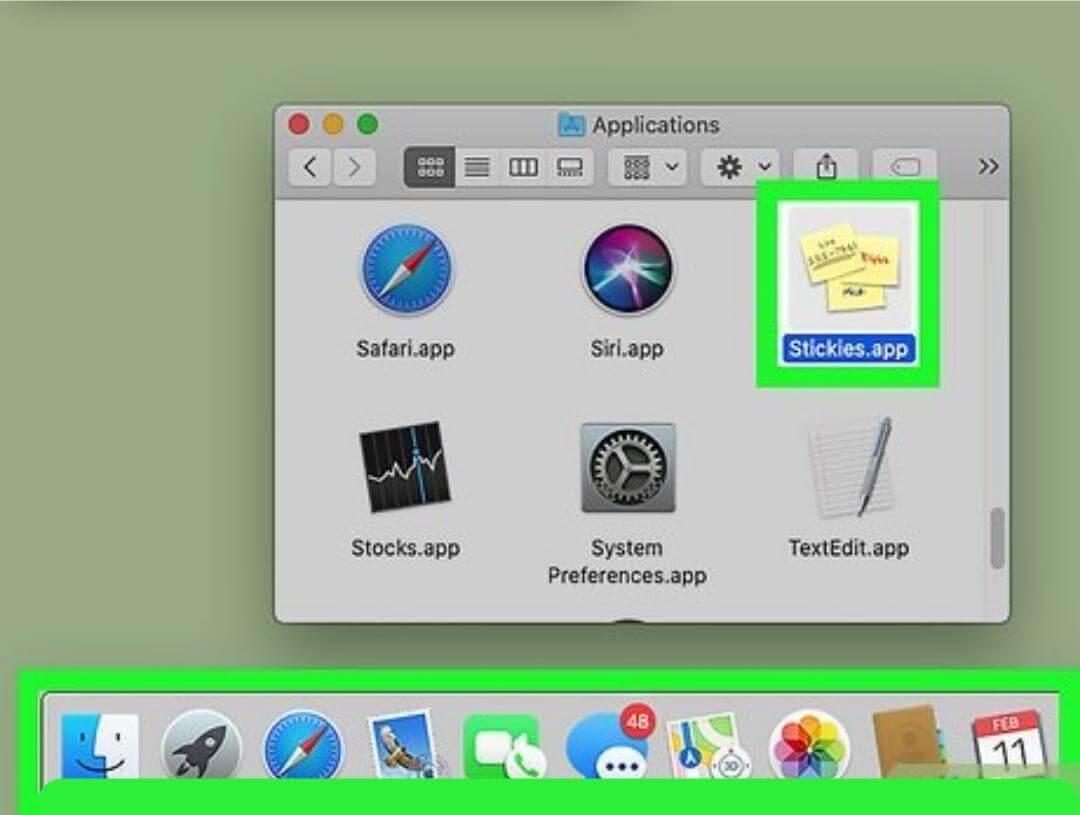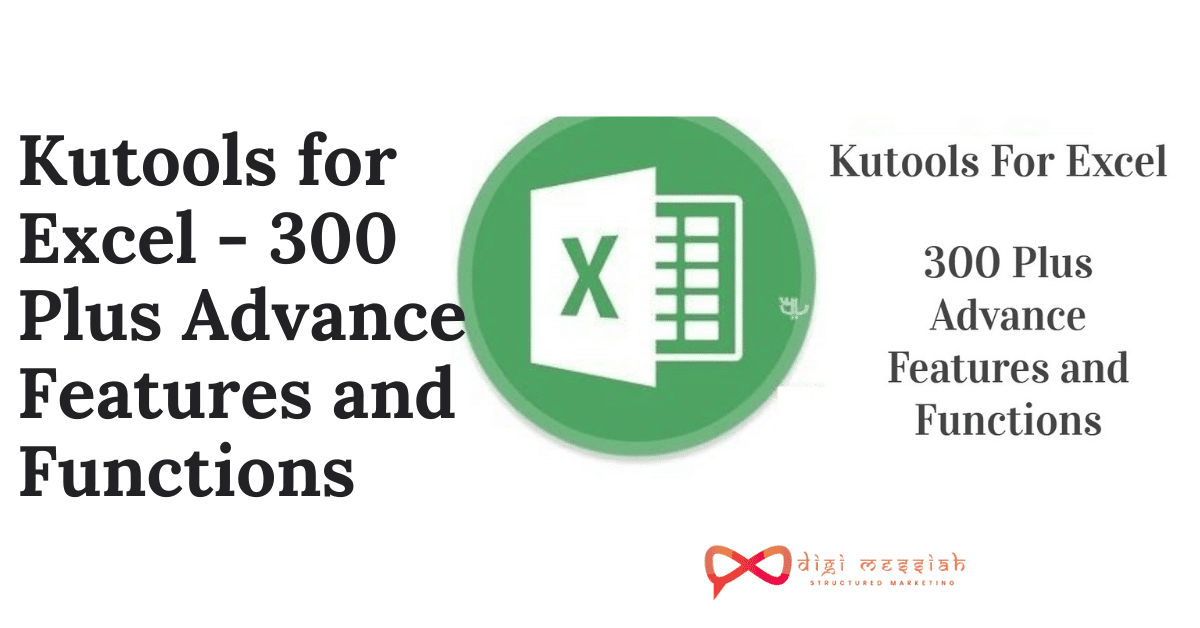What are stickies?
Nowadays stickers are mostly preferred to keep track of information which we gather during the whole day. It is quite similar to the notes app. Now multiple notes can be gathered in one place without any problem.
Why we need stickies?
Sticky notes represent a visual representation so that we do not need to worry about our information to get remembered all the time. It remains as a constant reminder of your information in the screen.
And as far as the tidbits of information are concerned, we do not need to waste our time or to lose a paper or a phone number from time to time as we are getting our stickers to help us in this field.
How to create stickers note?
Here are the steps to create stickers:
1. Launch Stickies from the Applications folder on your Mac. A new note should pop up.
2. If things do not flow according to step 1, Click File in the menu bar on the top left of your screen.
3. Click New Note. Alternatively, you can press Command-N on your keyboard.
4. Type your note.
How to customize your notes?
After making a note, we have some great facilities to make it highly customized using the below features.
Float
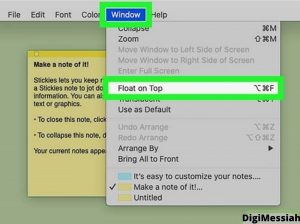
I. Launch “Stickies” from the Applications folder on your Mac.
II. Create a new note or click on an existing one.
III. Click “Window” in the menu bar at the top of your screen.
IV. Choose Floating Window.
Translucent
I. Launch “Stickies” from the Applications folder on your Mac.
II. Create a new note or click on an existing one.
III. Click “Window” in the menu bar at the top of your screen.
IV. Select Translucent.
Collapse
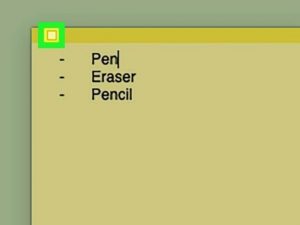
I. Launch “Stickies” from the Applications folder on your Mac.
II. Create a new note or click on an existing one.
III. Click “Window” in the menu bar at the top of your screen.
IV. Select collapse.
Colour
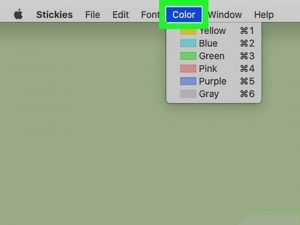
I. Launch “Stickies” from the Applications folder on your Mac.
II. Create a new note or click on an existing one.
III. Click “Window” in the menu bar at the top of your screen.
IV. Select color for your note.
Font
I. Launch “Stickies” from the Applications folder on your Mac.
II. Create a new note or click on an existing one.
III. Click “Window” in the menu bar at the top of your screen.
IV. Select font for your note. You can also change and customize it later according to your feed.
After these, we can arrange our stickies notes in the below manner;
Arrangement
I. Click an Arrangement option:
II. Color: Arranges notes by color in reverse order of how they appear under Color
III. Content: Arranges notes alphabetically by the first let in the note
IV. Date: Arranges notes by the time they were created — most recent at the bottom
V. Location (on Screen): Arranges notes based on their location from left to right. Leftmost Stickies go at the top.
*We can also expand our notes using stickers.
Save
I. Launch Stickies from the Applications folder on your Mac.
II. Create a new note or click on an existing one.
III. Select File on the top left of your screen.
IV. Click Export Text.
V. Name your note and choose where you want to save it.
VI. Click Save.
Most Common errors i.e Http Error 403. If you are facing an issue on your chrome browser, then you must checkout this blog on how to fix Http Error 403 | You Don’t have Authorization to View this Page (FIXED)
Conclusion
The current situation of the world is digitalized in every way possible. As a result, we have transformed ourselves from pen and papers to stickies. Consequently, from ordinary notes where now inclining towards sticky notes.
Frequently Asked Questions:-
1.Why can’t I use Stickies on Mac?
Navigate to Window from the menu bar. You should see a list with all active stickies. Click one to bring it up to the front. All Stickies are closed if there aren’t any.
2.What’s the shortcut to Stickies on Mac ?
What is the shortcut? Command Shift-Y. The new note with the selected text will appear almost immediately on your screen
3.How can I resize Stickies on my Mac?
Sticky Shrinking and Information
To do this, double-click the sticky’s top bars or select it and hit Command + M. This will shrink it to a small bar with just the first line.
4.How can you view all Stickies on your Mac?
Stickies database is where you will find your Stickies notes. You can find it by following this path youruserfolder/Library/StickiesDatabase. Copy the file from your iMac to your Mac Book Pro.
Also Read:
1.You Don’t have Authorization to View this Page. HTTP Error 403 (FIXED)
2. Fortnite Error Code 91: How to Fix This Fortnite Login Failed Issue?
3.0x80240fff: How To Fix This Windows 10 Update Error Code?
4.Diablo 3 Error Code 1016: How To Fix This Connection Error?