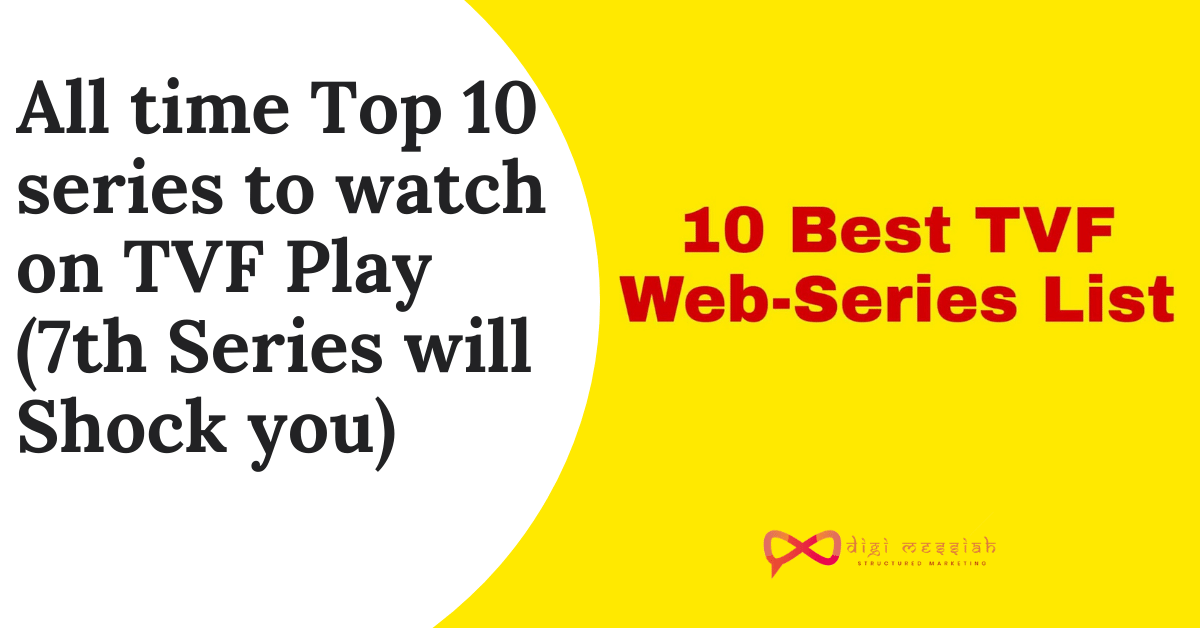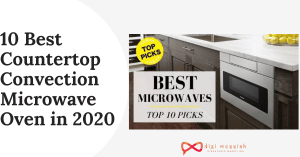Zoom error code 1132 appears when you are trying to log in to your meetings to make your conference calls or failed to sign in to your meetings and suddenly there is an unexpected error that appears in the message form like this:
“The meeting has an unexpected error. Error code: 1132” or
“Failed to sign in. Please try again. (Error Code: 1132)”
Zoom is one of the most popular applications for video conferencing. Due to the Covid-19 lockdown, many business meetings have taken place on the Zoom application in order to run their business. However many users are facing the Zoom error code 1132 issue whenever they are trying to join their video meetings or sign in to their account.
Many people are trying to solve this zoom error 1132 but it’s not solving. But, there are no words from Zoom to solve this error yet also they have not added this error in the Zoom list of error codes.
So if you are looking for solutions to fix your error then this guide will help you to fix error code 1132 zoom on your computer easily.
How To Fix Zoom Error 1132?
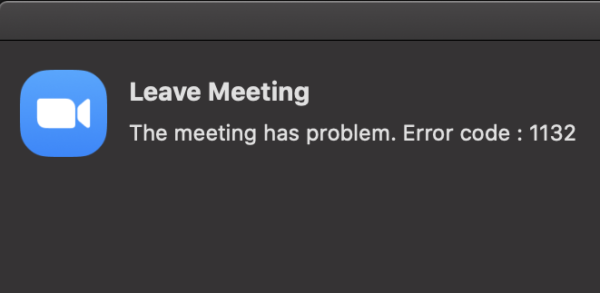
To solve this zoom failed to sign in error code 1132 we have to follow these below-given methods:
Method 1: Check your Internet Connection
This is the most common problem if you are getting zoom unexpected error code 1132 when you are trying to sign in to the meetings. Check the following things given below:
- Make sure to restart your modem and router
- Run the latest router firmware version
- Unplug your modem and router for one minute and plug it again
- Restart the system and launch the Zoom app
Method 2: Update Zoom Application
Several users confirmed that their failed to sign in error code 1132 zoom was fixed by updating their Zoom application. Therefore you should also update your zoom app to fix the error. Follow the steps given below to update it:
- Open your Zoom Application
- Click on your username
- Scroll down and select check for updates
- Click on install any pending updates
- Close Zoom and restart your computer
Lastly, launch your Zoom application to check if the error 1132 zoom was resolved or not.
Method 3: Flush your DNS
Flushing DNS in your Windows is the proper solution to fix this zoom error code 1132. So just follow the below-given steps to Flush your DNS
- Go to “Search Bar” and type “cmd”
- A name called ” Command Prompt” will appear click and open it
- Now in cmd type
"ipconfig /flushdns
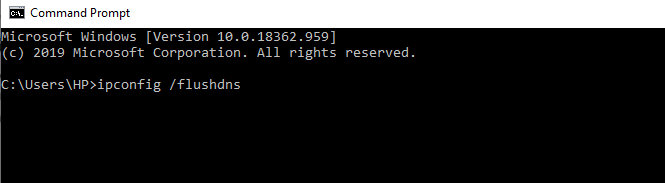
- Finally, you will see your Windows has successfully flushed your DNS resolver cache
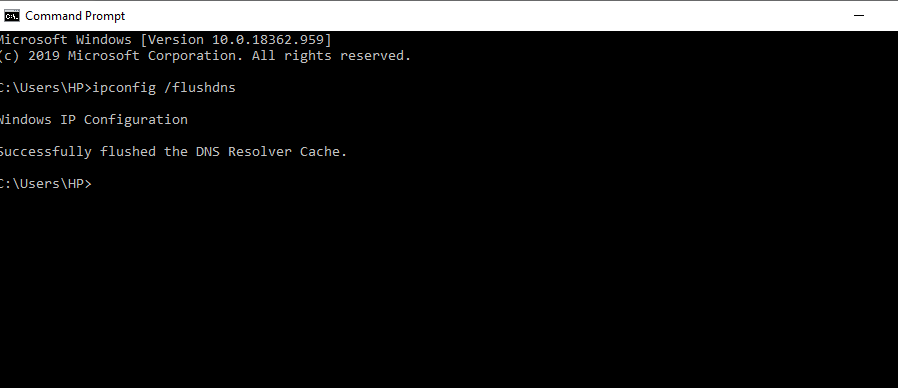
- Now close the Command Prompt“
Note – There is a space between ipconfig /flush DNS so type it exactly in order to flush your DNS
Method 4: Netsh Winsock Reset
Resetting the Netsh to fix errors will be much easier and helpful to solve your error from preventing so just you have to do is
- Go to “Search Bar” and type “cmd”
- A name called ” Command Prompt” will appear click and open it
- Now in cmd type “
netsh winsock reset“
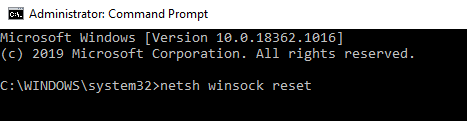
- Click on “Enter”
- Lastly, you will successfully reset your Winsock Catalog
Method 5: Reset your PC
To solve this error code 1132 you have to reset your pc but it will lose all your folders and files so backup your data and files before resetting
- Go to “Search bar” and type “settings”
- Open your settings app
- Go to “Update and Security”

- Click on the “Recovery” option
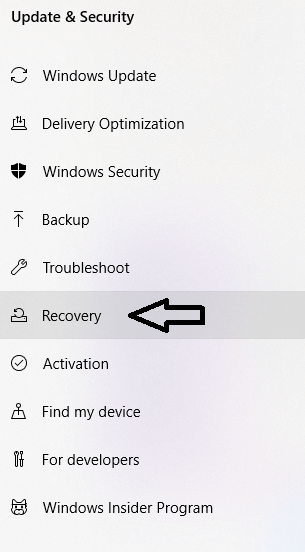
- Lastly, Reset your PC and get started
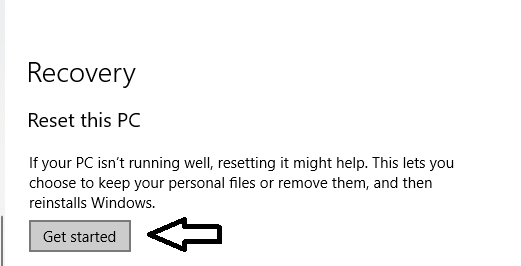
Method 6: Uninstall and Reinstall Zoom
Uninstalling and Reinstalling the Zoom application is the most effective method if any of the above methods are not helping you
- Go to “Search bar” and type ” Control Panel”
- Now, click on the “Programs and Features” option
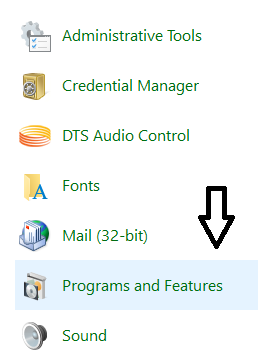
- Search for Zoom application
- Right-click on the “Zoom” app and “uninstall” the app
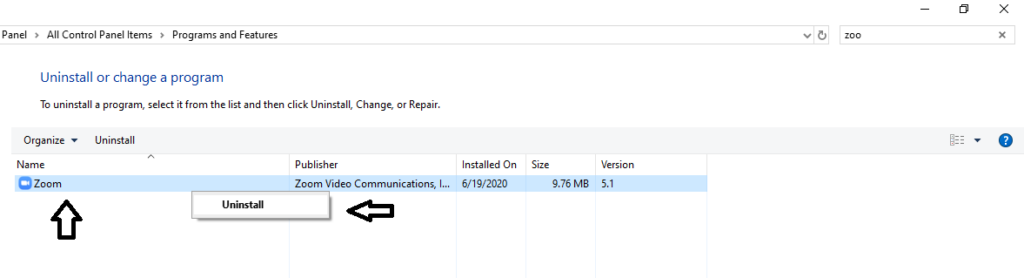
- Lastly, go to the store and reinstall your Zoom application
Method 7: Create new accounts of Windows and Zoom
Another solution that will work is creating new accounts of windows and zoom
- So Firstly Uninstall and Reinstall Zoom from the method 4 solution
- Go to “Search bar” and type “settings”
- Open your settings app
- Click on “Accounts”
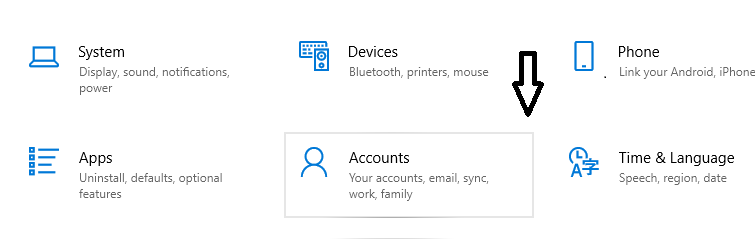
- Click on “Family and other users”
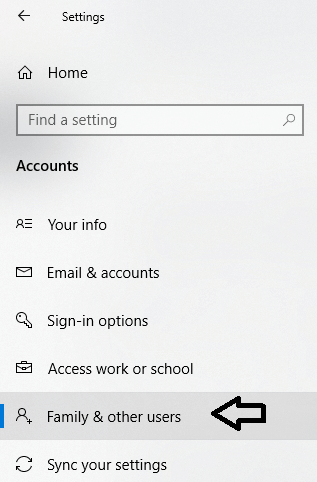
- In the other user’s section “Add someone else to this PC“
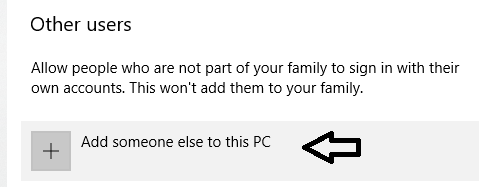
- Now click on ” I don’t have this person sign-in information
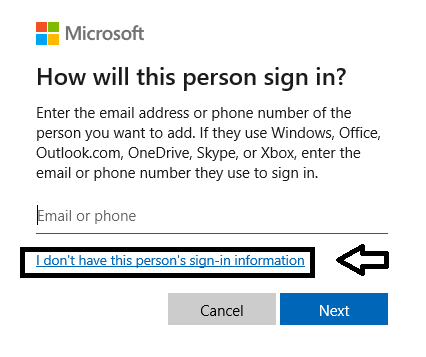
- Click on “Add a user without Microsoft account”
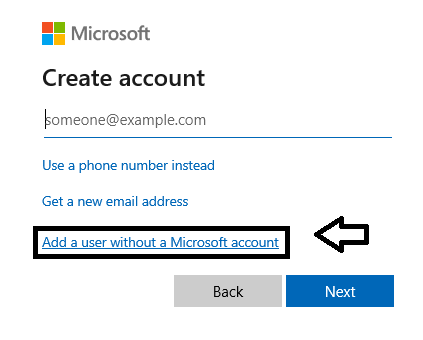
- Then, enter a new username and password
- Lastly, follow the on-screen instruction to complete the process
Method 8: Update Windows 10
Just like you are updating zoom, you also need to update your device where your zoom app is running. So make sure to update your device.
To update your Windows 10, follow the steps given below:
- Press Windows + X in the settings window
- Select update and security icon
- Click on the Windows update tab
- Check on updates
- If there are any latest updates available, then install it
After the update is finished, restart your computer and check if the zoom error 1132 is solved or not.
Method 9: Download Zoom Chrome Browser Extension
Adding a Zoom as a Chrome Extension will help you to get rid of this zoom error code 1132. If Google Chrome is not your default browser and you haven’t installed it on your computer then download by clicking on the below-given link
If you are looking to join meetings from your browser then make sure you enable the “Join from your Browser link from your Zoom Account settings
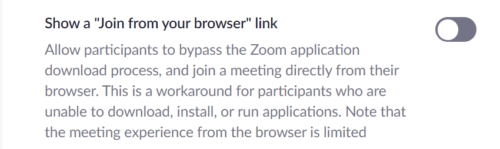
If these above-given methods does not help you solve your error code 1132 then try these zoom error 1132 repair tool on your windows
Zoom Error Code 1132 Repair Tool
To solve this failed to sign in error code 1132 you have to install Ubuntu Virtual Machine which will repair your problem. So to solve this error follow the steps given below:
- Click here to download Oracle Virtual Box
- After that, click here to download theISO file to install the virtual file
- Once the installation is done, create a new virtual machine
- Select about a quarter of your system memory
- Lastly, select the VDI file you downloaded for Ubuntu
FAQ
1. How to fix Zoom Error Code 1132?
- Check your Internet Connection
- Update Zoom application
- Create a new account on Windows and Zoom
- Download Zoom Chrome Browser Extension
- Uninstall and Reinstall Zoom
- Reset your PC
2. What are the basic solutions to solve error code 1132 zoom?
– The basic solution you can apply to solve zoom error is
- Unplug your router and modem for few minutes and plug it back again
- Update your zoom to the latest version
- Check your internet for a stable connection
3. Is zoom error code 1132 repair best to solve failed to sign-in issue?
– Ubuntu virtual machine is the best tool to solve your zoom error 1132.
Conclusion
I hope from these above-given methods you will be able to join your meetings and sign-in to your account also it will help you to solve your zoom error 1132. If your problem has not been solved then contact Zoom Help Center to solve your problem.
If you are facing an error code 224003, here’s how you can fix it.

![[Solved] 9 Effective Methods To Fix Zoom Error Code 1132](https://www.digimessiah.com/wp-content/uploads/Solved-9-Effective-Methods-To-Fix-Zoom-Error-Code-1132.png)