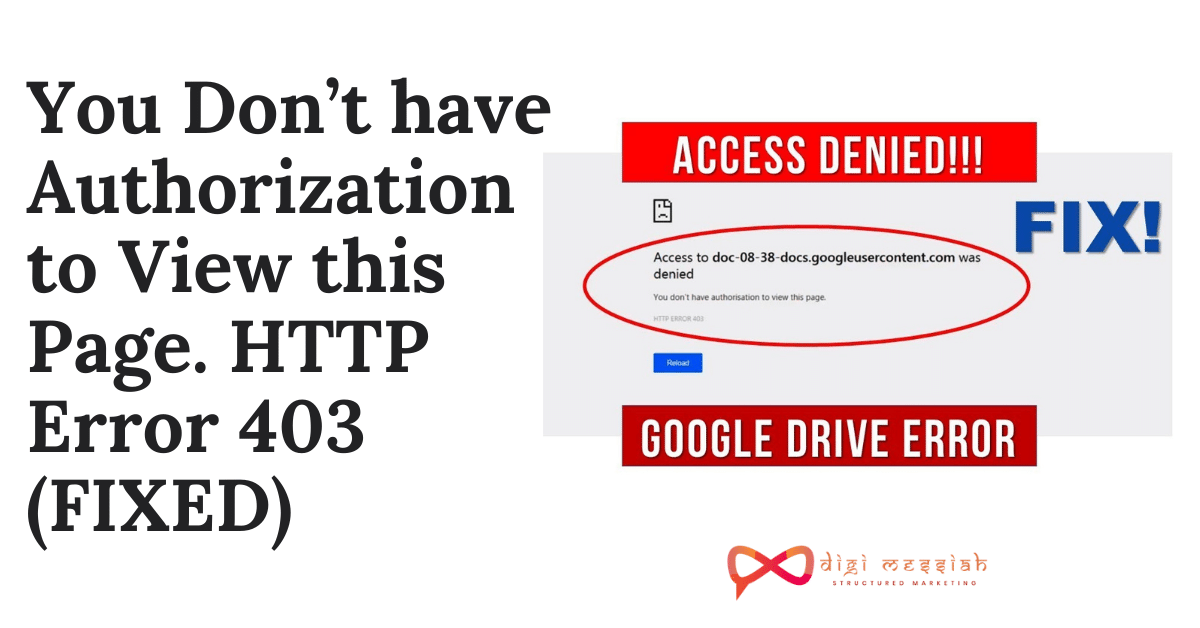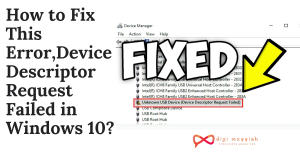Many chrome users are prevented from viewing certain web pages. When they try to visit the website the error that appears is you don’t have authorization to view this page. http error 403 This error indicates that the page of a certain website you are trying to visit is forbidden due to known or unknown reasons
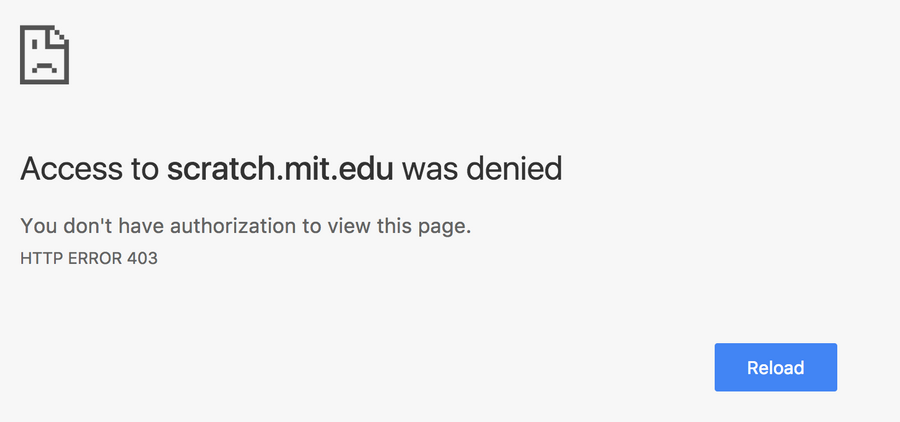
This error can be caused by a bad browser extension, expired or cached browser cache, Google drive download was interrupted, and many other reasons.
How to Fix You Don’t have Authorization to View this Page. HTTP Error 403?
To Fix you don’t have authorization to view this page. http error 403 error we have 5 troubleshooting methods given below:
Method 1 Clear Your Browser Cookies and Cache
Sometimes, it’s a corrupt cache that’s causing the HTTP error 403. In such situations, the best solution is to clear cookies and browser cache in Google Chrome. So follow the steps to clear it
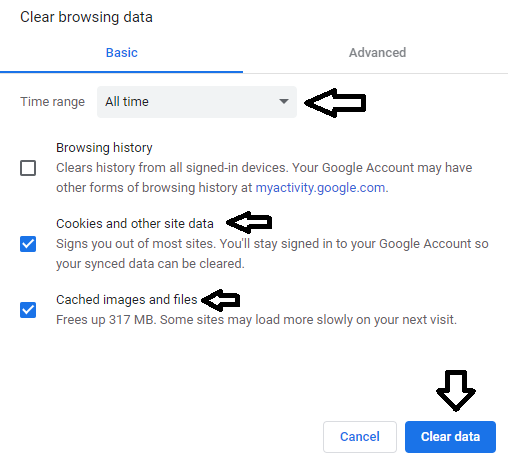
- Open your Google Chrome Browser
- Press Ctrl + Shift + Delete
- Set the time range to All time
- Now select the cookies and other sites data and cached and image files options
- Click on the Clear Data button to clear your browsers cookies and cache
- Lastly, try access to check if the issue is solved or not
Method 2 Disable All Browser Extensions
Some Chrome Extensions can contain harmful codes or features that interfere with the websites you are visiting. So disabling your extensions you have installed can solve your error. Here’s how to do it

- Open your Google Chrome Browser
- Click on 3 vertical dots in the upper right corner of the screen
- Click on More Tools and click on Extensions
- Now click on all the blue toggle buttons on the extension
- Lastly, turn off all your browser extensions
Method 3 Try using Incognito Mode
Try to visit your website through Incognito Mode and if the website runs properly in your Incognito Mode then it might be an issue with your third-party extensions:
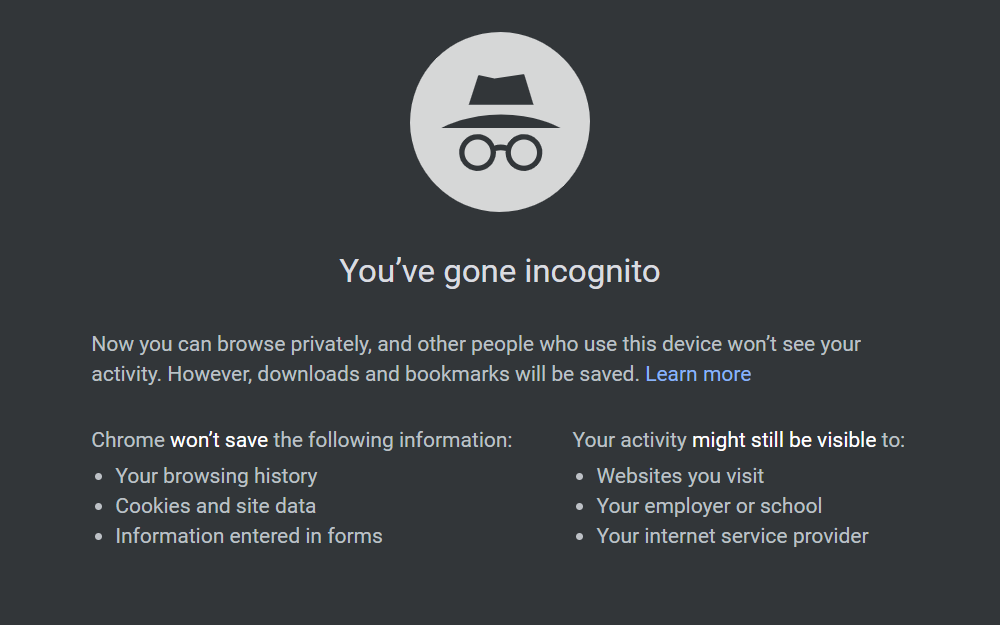
- Open Google Chrome
- Click on 3 vertical dots in the upper-right section of the chrome
- Select New incognito Mode or you can press the Shortcut key Ctrl + Shift + N
- Check if the website you are trying to visit is opening in Incognito Mode or not
Method 4 Reset Settings To Their Original Defaults
It’s nothing new, if your device/computer is infected by any malware or virus, it’ll behave differently. So by resetting Chrome Settings it will resolve your error. Follow the steps given below to do it:
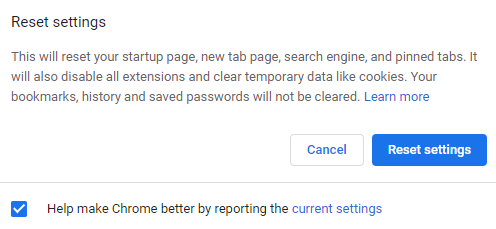
- Open your Google Chrome Browser
- Click on 3 vertical dots in the upper right corner of the screen and click on Settings
- Scroll Down and click on Advanced
- Now click on Reset settings to their original defaults
- After clicking a pop-up screen will open, click on the Reset button
Method 5 Update your Google Chrome Browser
If you are using old or updated version of your Google Chrome Browser then updating it will help you to prevent the error to appear on your website you are trying to visit. So follow the steps to do it:
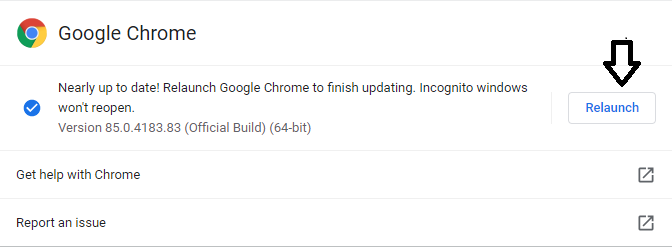
- Open your Google Chrome Browser
- Click on the 3 vertical dots and click on the help button
- In the help, button click on About Google Chrome
- Here you will see the latest updated version which is automatically updated by Google
- Lastly, click on the Relaunch button to finish the process
Method 6 Use Another Browser
Try to access your website from a different browser, in case if there is an you don’t have authorization to view this page. http error 403 in your browser that you are using.
If you are able to access the website from another browser then there may be some problem with your browser which you need to fix it to prevent the error from occuring
Method 7 Log in to the website
If you get the HTTP error 403 when you are trying to accessing your website then there may be a possibility that you are not logged in to that website. So all you have to do is:
- Open your website
- Enter your login credentials
- Click OK and your error will be fixed.
Method 8 Contact the Internet Service Provider (ISP)
There might be a reason that the error can be caused due to your Internet Service Provider you are using and for some it don’t let you access t your website that you want to visit.
To check this follow the steps given below:
- firstly verify the website that you are using by going to https://downforeveryoneorjustme.com.
- Then connect to a different network or with your mobile data
- Lastly, try visit your website
If this is working then contact the ISP support team and let them know the issue that you are getting.
Common Problem: Some users face some issues while copying data because of the Microsoft Intune, which is nothing but a part of Microsoft endpoint manager and also works as cloud-based management for devices like mobile phones, and they aim to offer the users a unified point of all the management experience. And this is where the error message “Your organization’s data cannot be pasted here” pops up on the screen.
Conclusion
I hope these methods will help you to solve “you don’t have authorization to view this page. http error 403“ So apply these methods and if the problem still persists then contact Google Support to resolve your error.
TOP SEARCHES –
Hulu Error Rununk13 | Twitch Error 2000 | Err_Cache_Miss | Com.Apple.Mobilephone Error 1035 | Start.Watch Own.Tv/Activate | Content Com Android Browser Home | Removereddit | Reddit Undelete | List Of Iphone Models | Your Organizations Data Cannot Be Pasted Here. | 0Xc000007B Error All Programs Reddit | Uso Core Worker Process | Nw-3-6 Error Code |