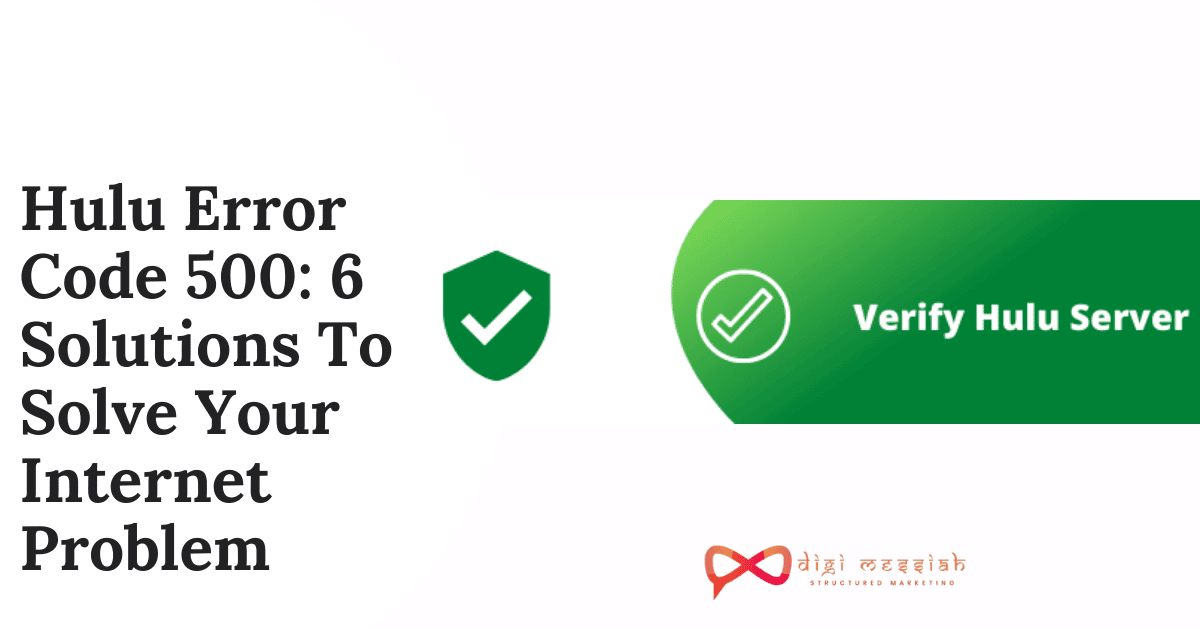A lot of users who are using NVIDIA graphics card has been facing NVIDIA Control Panel won’t open issue across several Windows versions from Windows 7 to 10. All attempts to open the NVIDIA Control Panel from the Start menu fails. This can be a problem if you are looking to fine-tune your graphic card settings
In this article, we’ll be sharing you a couple of fixes to this problem. We’ll try restarting the NVIDIA Control Panel Process, Disabling Fast Boot Option in Windows 10, and Reinstalling the NVIDIA Display Drivers.
How to Fix NVIDIA Control Panel Won’t Open?
To fix NVIDIA Control Panel Won’t Open on Windows 10 follow the troubleshooting methods given below:
1. Restart the NVIDIA Control Panel Process
Sometimes there can be a glitch or problem which is causing the NVIDIA Control Panel to not open. So ending the task and restarting the process can help you to fix your issue on PC. So follow the steps given below in order to do it:
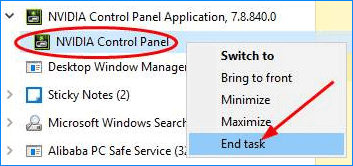
- Press Ctrl + Shift + Esc to launch Task Manager
- Now go to the Process Tab and search for NVIDIA Control Panel Access
- Right Click on it and select End Task
- Lastly, head over to the start menu or your Desktop and launch Control Panel again
Method 2 : Disable Fast Boot option in Windows 10
Windows 10 has a useful feature called Fast Boot, and system will boot faster than in previous versions of Windows. So you can solve the problem simply by disabling Fast Boot. To do that, follow these steps:
- Press Windows Key + S and enter power settings.
- Choose Power & sleep settings from the menu.
- In the right pane, scroll down to the Related settings section and click Additional power settings.
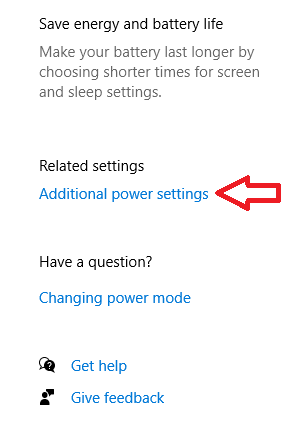
- From the menu on the left select Choose what the power button does.
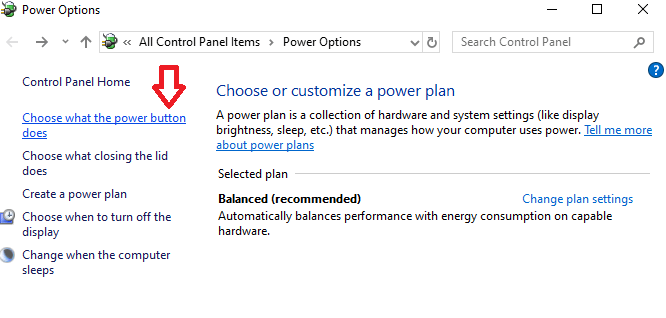
- Click on Change settings that are currently unavailable.
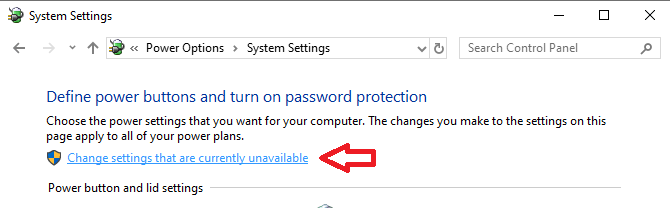
- Uncheck Turn on fast startup (recommended) option
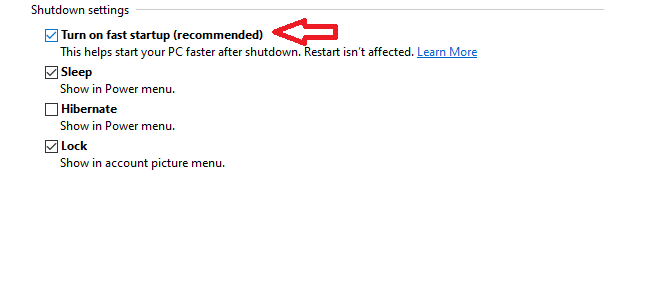
- Lastly, click on Save changes.
After doing that, the Fast Boot option should be disabled completely. Keep in mind that your system will start a bit slower than before, but the problem with Nvidia Control Panel will be solved
Method 3 Reinstall your NVIDIA Display Driver
If the NVIDIA Control Panel is not opening in any Windows version then the problem is your driver that may be out of date. To fix this you need to reinstall the driver. Follow the steps given below to do it
- Go to Device Manager.
- Expand Display adapters, right-click the NVIDIA graphics card driver, and choose Update driver.
- Let Windows automatically search for the updated driver software
- Lastly, restart the PC to finish the update.
Alternatively, you can reinstall the NVIDIA driver when you can’t open NVIDIA Control Panel:
- Uninstall the driver from Device Manager.
- Click here to visit the website
- Select the exact model of your graphics card and click on Search.
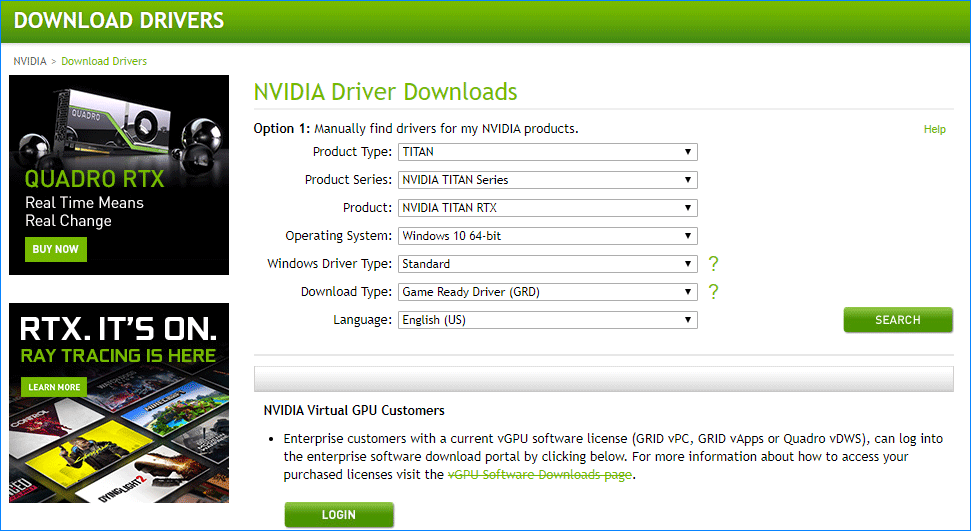
- Download the latest driver and install it on your computer.
Conclusion
So try these 3 effective solutions to solve your NVIDIA Control Panel won’t open an issue on your Windows 7, 8, or 10 Version and if the problem still persists then contact NVIDIA Customer Support and contact the team to resolve your error