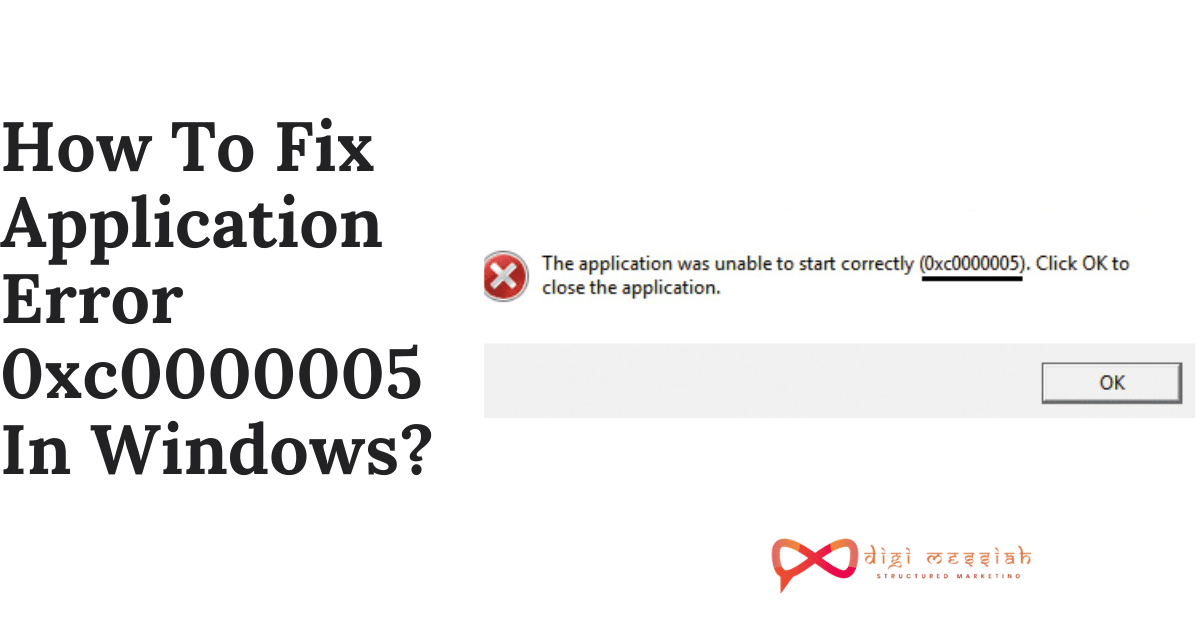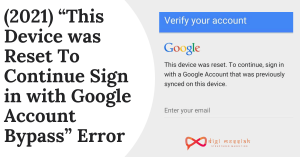Latest Updated – 02 June, 2020
Want to send files from Windows PC to Mac or the other way around? Sometimes you may have saved files and documents on one computer that you want to get to another. Sharing files between Windows and Mac in the same local network is easy. You just need to download and install the ShareIt wireless transfer app on both computers. This is a free, cross-platform, wireless file transfer app. In this article, I will show you the most simple steps on How To Share Files Between Windows And Mac Using Share It. Firstly before starting this article let us know What is SHAREit all about.
Steps for Sharing files between Windows and Mac using SHAREit?
- Connect both Windows PC and Mac to the same Wi-Fi network. Run the free file transfer app on both computers.
- On your Windows PC, click the Menuat the top right of the transfer app, then choose Connect to PC from the drop-down menu, you will see a screen like below.
- This function allows users to connect to another PC or Mac. The SHAREit will automatically detect other computers with the transfer running on them.
- Click on your Mac computer name or avatar to connect. Now go to your Mac computer, you will see the connection request from your Windows PC.
- Accept the connection invitation on Mac. After that, you will see the file transfer dialog opens on both Windows PC and Mac.
- To send files from Windows to Mac, drag and drop files from your Windows computer’s hard drive to the transfer app for Windows;
- To send files from Mac to Windows, drag and drop files from your Mac hard drive to the transfer app for Mac.
- The wireless transfer speed should be very fast as the transfer happens within your local network.
- It can be as fast as 20MB per second, much faster than Bluetooth sharing.
Windows and Mac file transfer bonus tips
- You can initiate the transfer from either Windows PC or Mac. In ShareIt for Mac, you should see it automatically detect your Windows PC at the lower section of the home screen. You can connect the avatar to connect. If the connection failed, try to connect from the other computer.
- You can use the free transfer app in all devices, regardless of operating system, Android, iOS, Windows Phone or Windows.
- It supports all major file types, documents, photos, music, videos, and even apps.
- Mobile phones and computers can be connected via hotspot or LAN, so WiFi or internet connection is not necessary during the file transfer process.
Conclusion :
So sharing files between windows and mac is easy and more convenient while using SHAREit. So start sharing your files now and tell them to your friends and to your family for this amazing application called SHAREit. Thanks for reading I hope this was helpful for you all.