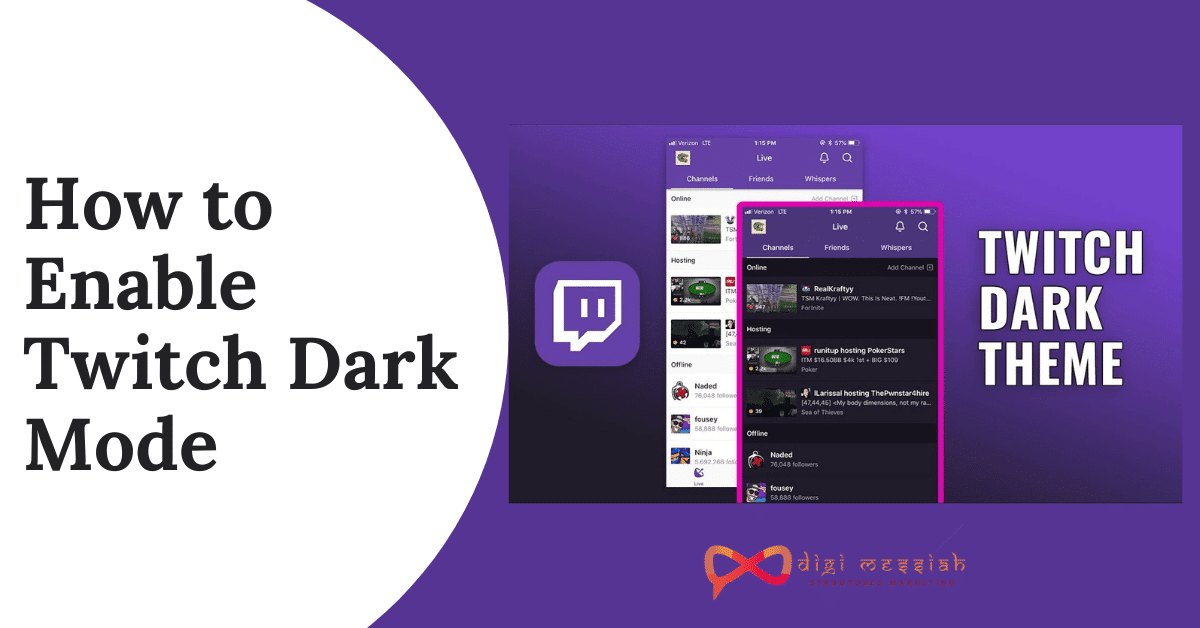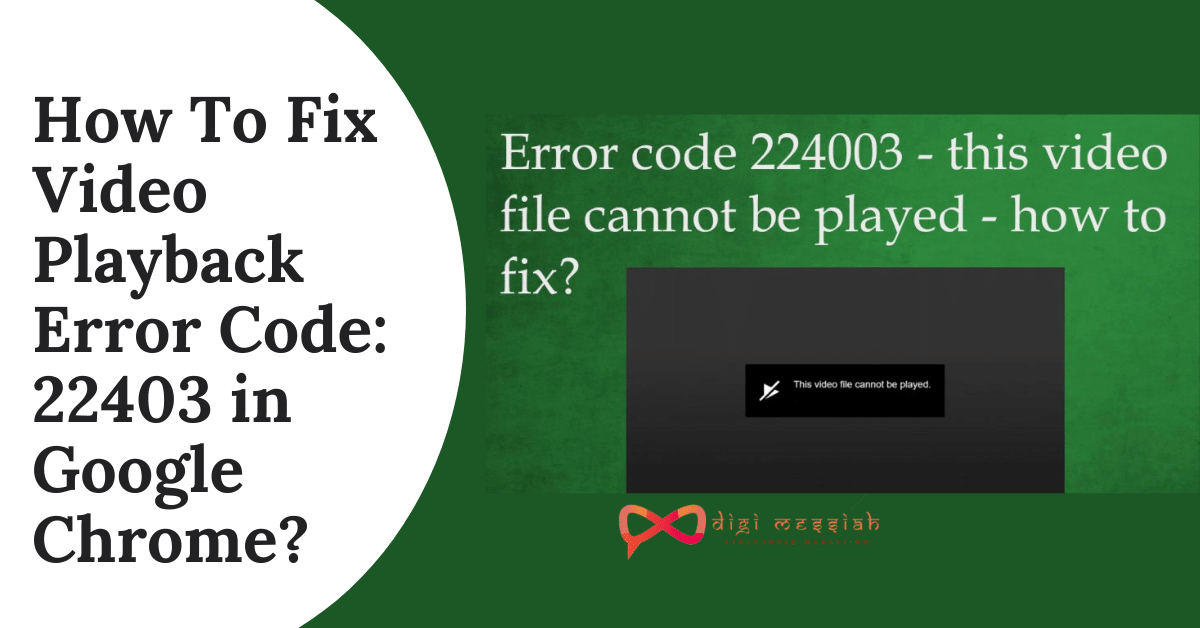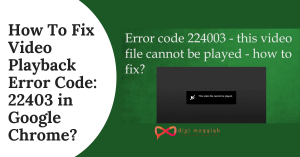Regular Twitch users should enabled Twtich Dark mode to avoid eye strains
What is Twitch Dark Mode?
The Twitch App has a 2 variant i.e. Dark Mode and Light Mode which you can choose in the app. Click on your profile icon in the top corner of the app, you can now toggle between the light and dark themes. Once done the theme will display instantly without any relaunch or restart
Twitch is one of the popular and best gaming streaming services in the world. Many game players from all around the world stream their gameplay on Twitch. It also offers popular rewards to the users who stream their game and perform well. So to bring more fun to the user’s the developers of Twitch has added a Twitch Dark Mode in their interface to look more decent and interface
Since Dark Mode is gaining its popularity in every possible way as it gives a new look to the site and also it protects our eyes in the dark night. As this new trend is increasing day by day many Web Browsers and Operating Systems have added Dark Mode in their interface. So here is How You Can Enable Twitch Dark Mode and Use it.
How to Enable Twitch Dark Mode On Desktop/Pc Browser?
To Enable Twitch Dark mode on Desktop/PC using Browser then follow this steps:
- Open your Web Browser on Windows or Mac
- Now click here to visit Twitch.tv.
- Click on Login and Enter your Username and Password
- On the top right corner click your Profile icon
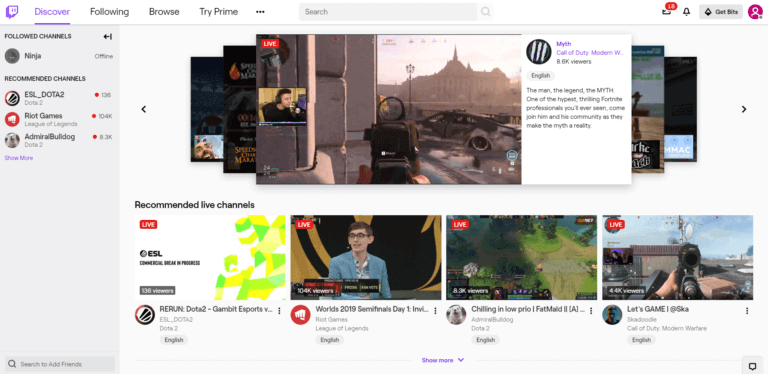
- Select ‘Dark Theme’
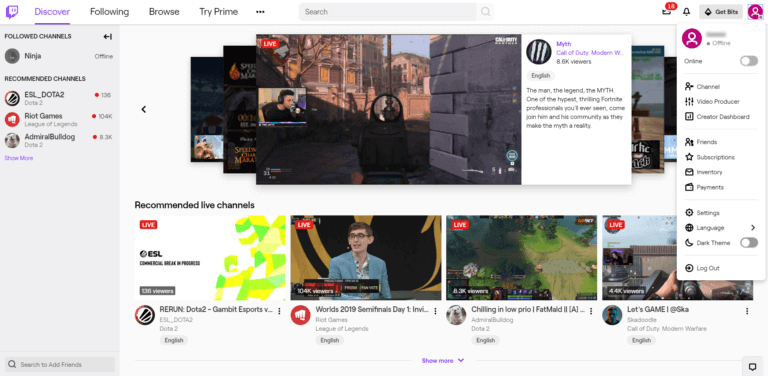
- The ‘Dark Theme’ will be applied successfully on your screen
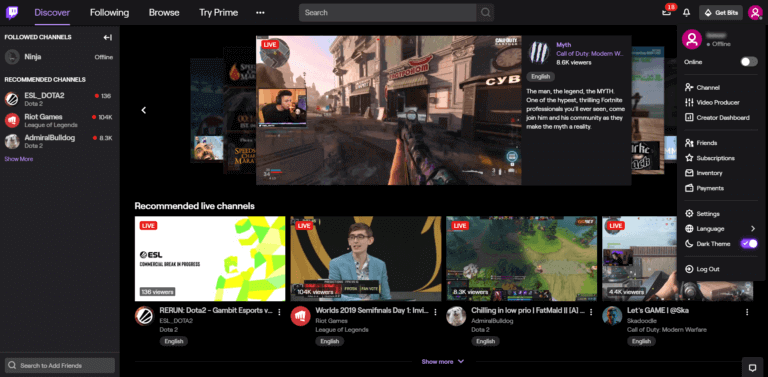
Note – If you want to disable the ‘Dark Theme’ then click the Profile icon and turn off Dark Theme
How to Enable Twitch Dark Mode on Android and iPhone?
If you are using Twitch in Android or iPhone then follow the below given steps to Enable Twitch Dark Mode in Android or iPhone
- Open the Twitch App on your Android or iPhone
- Sign in with your Username and Password
- On the top left corner click on the ‘Profile’ icon
- Now, on the top right corner click on the ‘Settings’
- Click on ‘Enable Dark Mode’
- The Dark Mode will be applied successfully on your Twitch app on your Android or iPhone/iPad
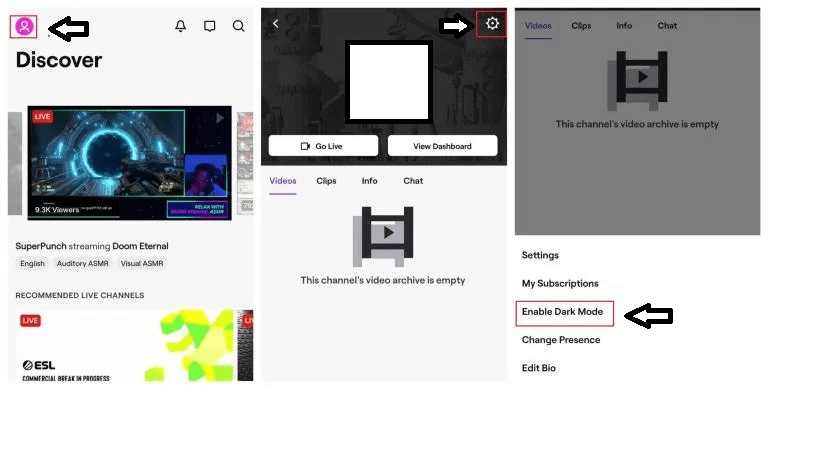
Try using Chrome Dark Theme Extension for Twitch Dark Mode
This extension will work best for the gamers as it is a highly Customizable Native Dark Theme for Twitch.tv. The best thing is this extension will work even if you are logged out from Twitch.tv. It uses the built-in Dark Theme for toggling the Dark Mode on and off. This extension will make all things Dark on Twitch including your buttons and scroll bar
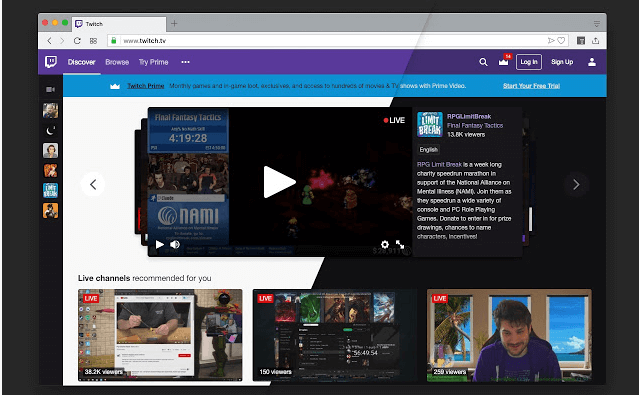
Note –
- To disable the Dark Theme, simply click once on the Toolbar Button. You can enable it anytime later by pressing the button once again
- If you have already opened Twitch.tv. tabs after installation, you need to refresh all the tabs for the Dark Theme to get applied.
You May Also Like
Now you can enable Twitch Dark Mode whether in Android, iPhone or in Browser. Changing to Dark Mode will help a lot of gamers because it will reduce the stress on their eyes and they can play longer at night. So if you liked our article then do comment below and also follow us on Facebook for the latest tech updates.