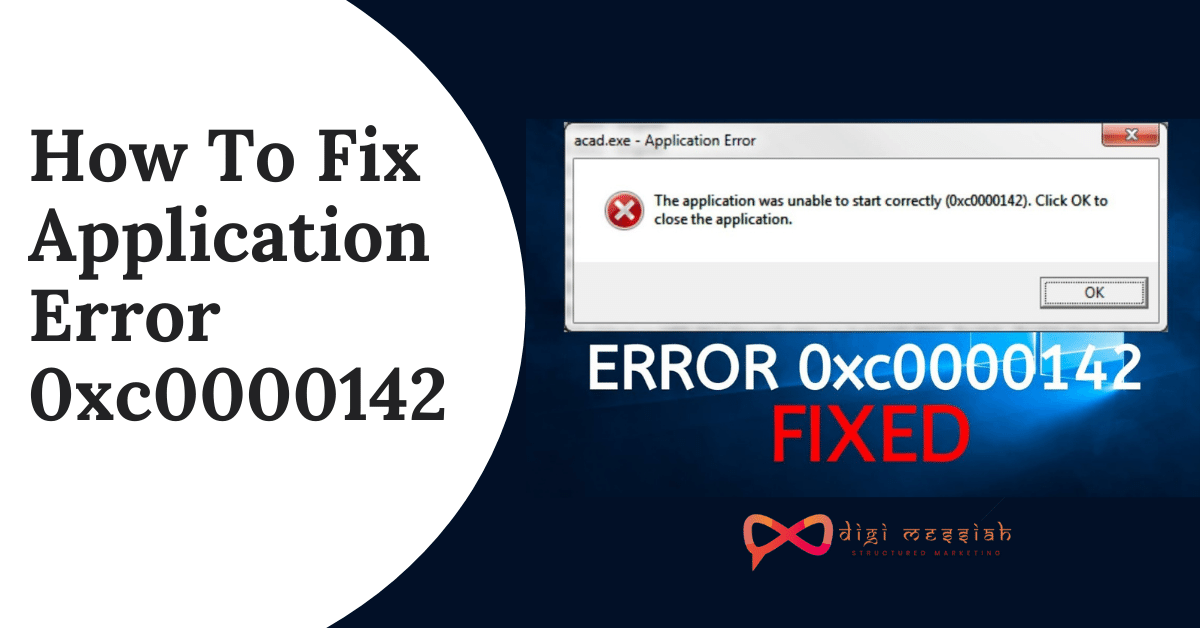Application Error 0xc0000142 appears a couple times an hour at random intervals. Here’s the full text:
“cmd.exe – Application Error. The application was unable to start correctly (0xc0000142). Click OK to close the application.”
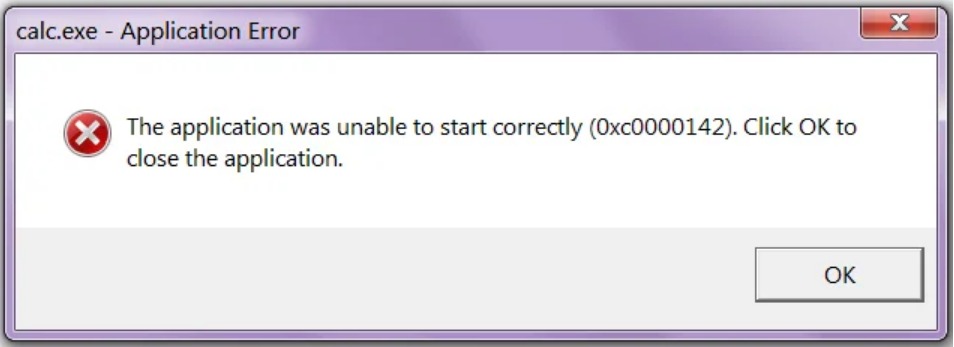
Error 0xc0000142 is an Application error that appears after Windows updates are installed. 0xc0000142 is an error that appears due to some malfunction with the program you are trying to use. Majorly this error appears when you try to run “cmd.exe”, which is DOS emulator program for your computer. You can Fix this Application Error 0xc0000142 by some of the standard Solutions
Standard Solutions to FIx Application Error 0xc0000142
- Try to Uninstall
- Incorrectly Switched Reg Key
- NVIDIA drivers (Update Or Reinstall )
- Corrupted C++ installation (Try to Reinstall C++)
- Install DirectX 11
- Install Microsoft .NET Framework
- Antivirus or Protection Packages ( Try to Disable Antivirus )
4 Methods to Fix Application Error 0xc0000142
Before starting the solutions to fix error 0xc0000142 try to take all your backup in case something goes wrong.
Method 1 – Uninstall Unkown Programs
Uninstall “Search Protect” or “SW Booster” or “Performance Optimizer.”
- Go to WindowsControlPanel
- Click on installed program list
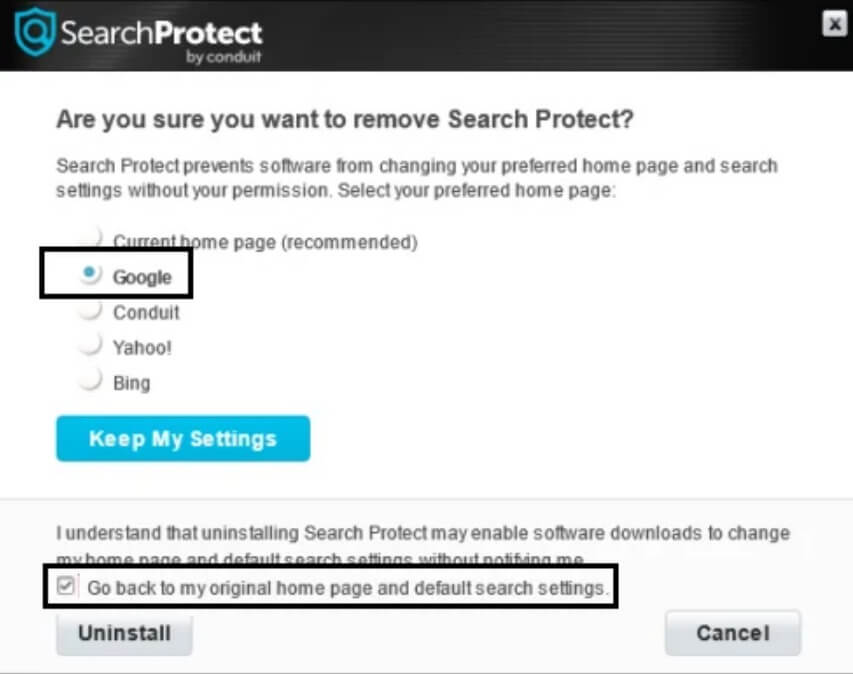
- Uninstall “SearchProtect”
Again check if you’re able to Fix Application Error 0xc0000142 or not.
Method 2 – Change the value of LoadAppInit_DLLs
- Go to RunCommand by Hold Window key and R Button Then Type “Regedit”
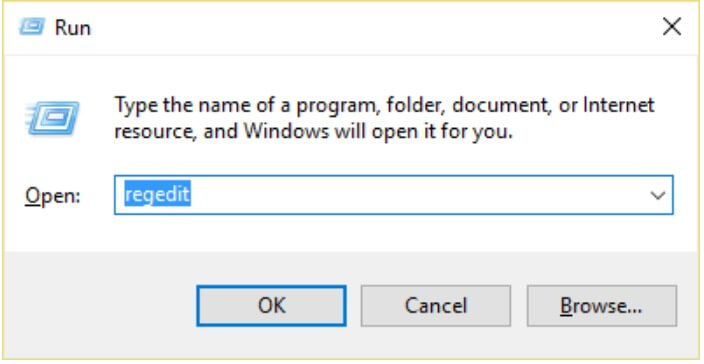
- Go To Following Location in the registry editor:
HKEY_LOCAL_MACHINE\SOFTWARE\Microsoft\Windows NT\CurrentVersion \Windows\LoadAppInit_DLLs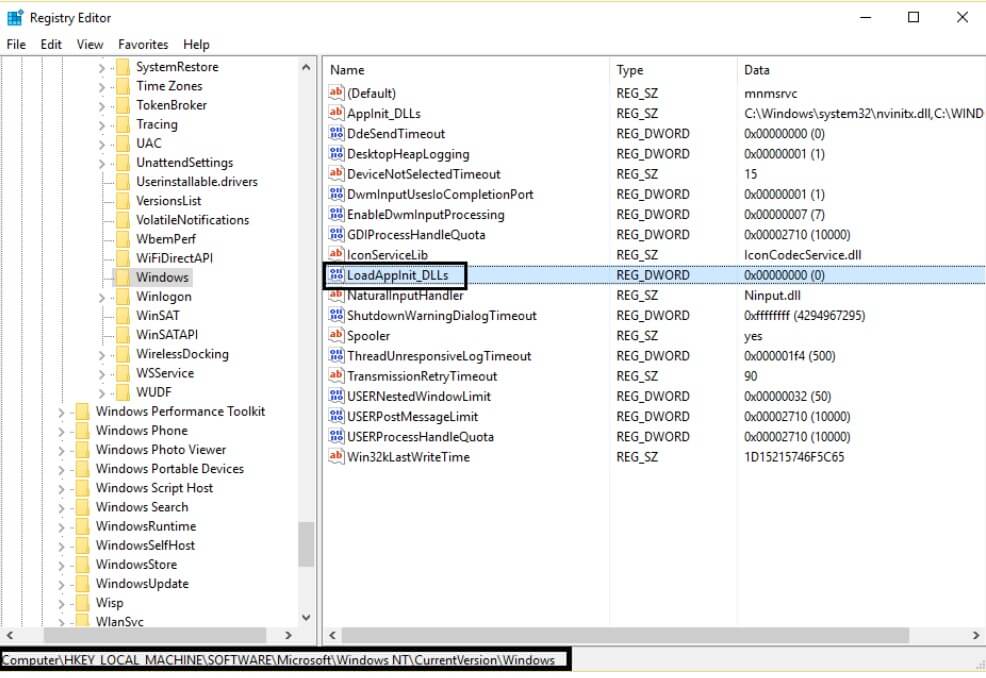
- Double click LoadAppInit_DLLs
- Change the value from 1 to 0.
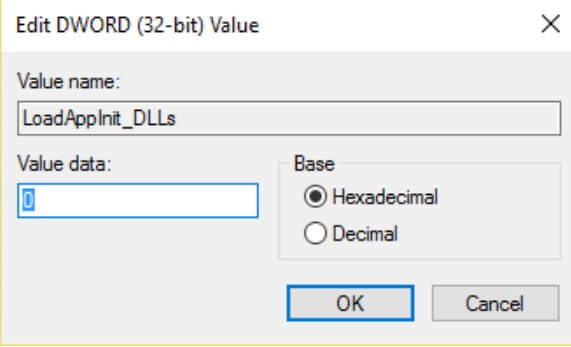
- Click OK to confirm and exit. Now run Your Software or Game.
Method 3 – Update Graphic Card Drivers
- Upgrade the drivers for your graphics card from the NVIDIA website (or from your manufacturer’s website).
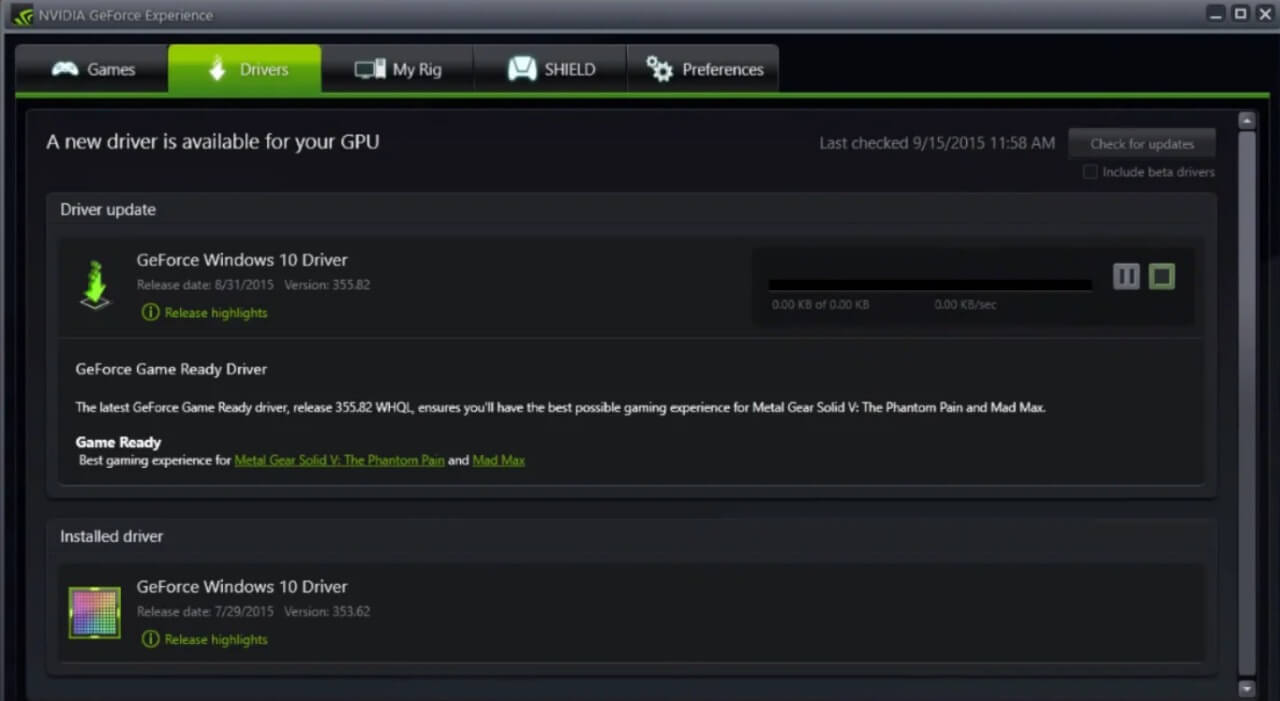
- Sometimes updating the graphic card drivers seems to Fix Application Error 0xc0000142 but if it doesn’t then continue to the next step.
Method 4 – Run the Application in Compatibility Mode
Run the application in compatibility mode and always start the application as administrator.
- Right-click on file
- Go to Properties and then click on the Compatibility tab
- Go to “Run Compatibility Troubleshooter”
- Give checkmark on Run this program in compatibility mode for.
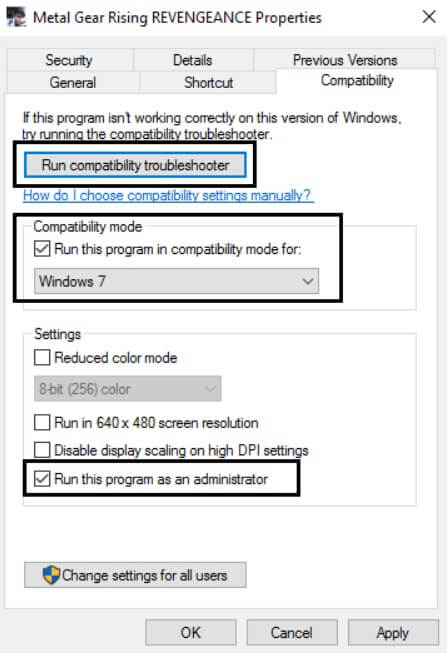
- Select the operating system to which the driver is available
- Give checkmark on Run this program as an administrator under Privilege Level
- Click Apply and then exit.
Check again if you Fix Application Error 0xc0000142 or not
Method 5 – Run SFC (System File Checker)
Run sfc /scan now command so it scans all protected system files and replaces incorrect versions with correct Microsoft versions.
- Right-click on the Windows icon
- Go to the Command Prompt(admin).
- Click on yes and the command prompt with admin rights will open.
- Type sfc /scan now and wait for the process to finish.
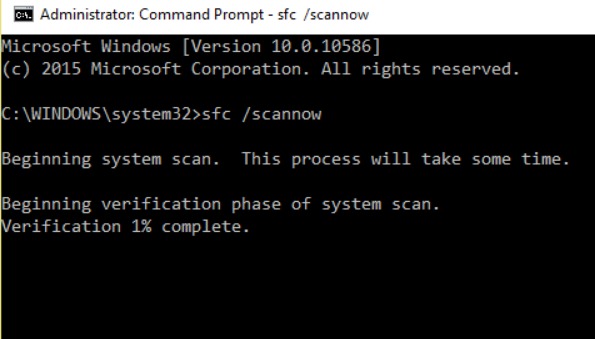
- How to download anime episodes & movies from Zoro.to & Funimation Now
- 10 Best Free Anime apps For Offline Viewing
- How to Fix This Video File Cannot Be Played? (Error Code: 232011)
- How to Fix com.apple.mobilephone Error 1035?
- How To Fix “PS5 Turning On By Itself?”
End Word
These are the best solutions that are used to Fix Application Error 0xc0000142 in 2020. Try these Solutions Step by Step and fix your Application Error 0xc0000142 in few clicks. If these solutions do not work then try this. I hope you liked this article.