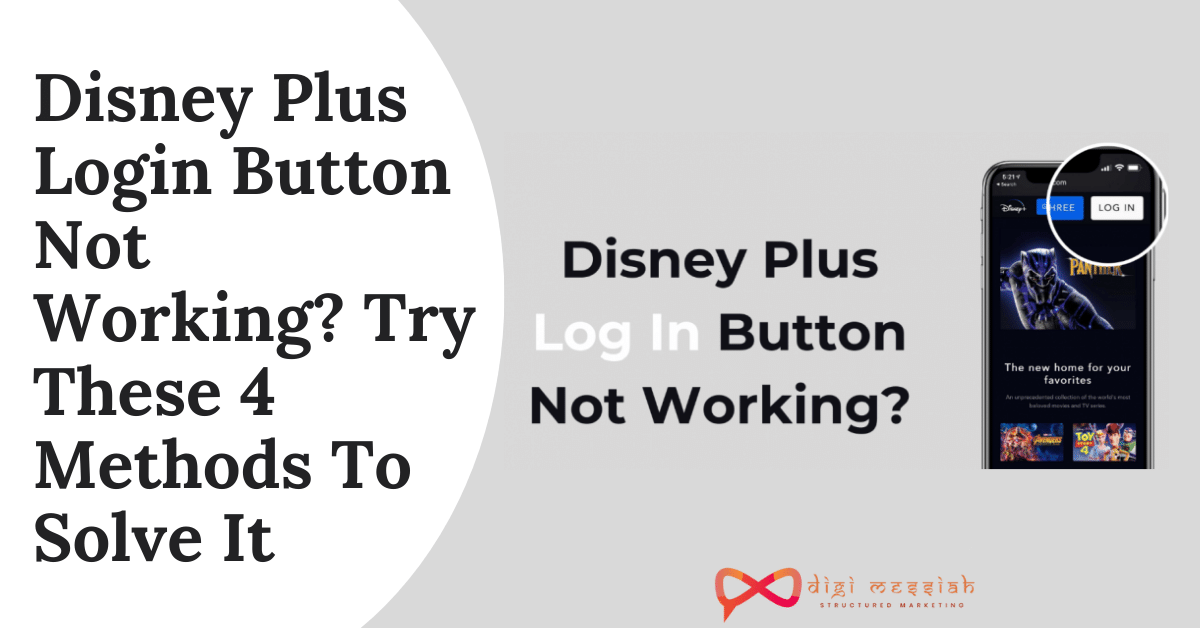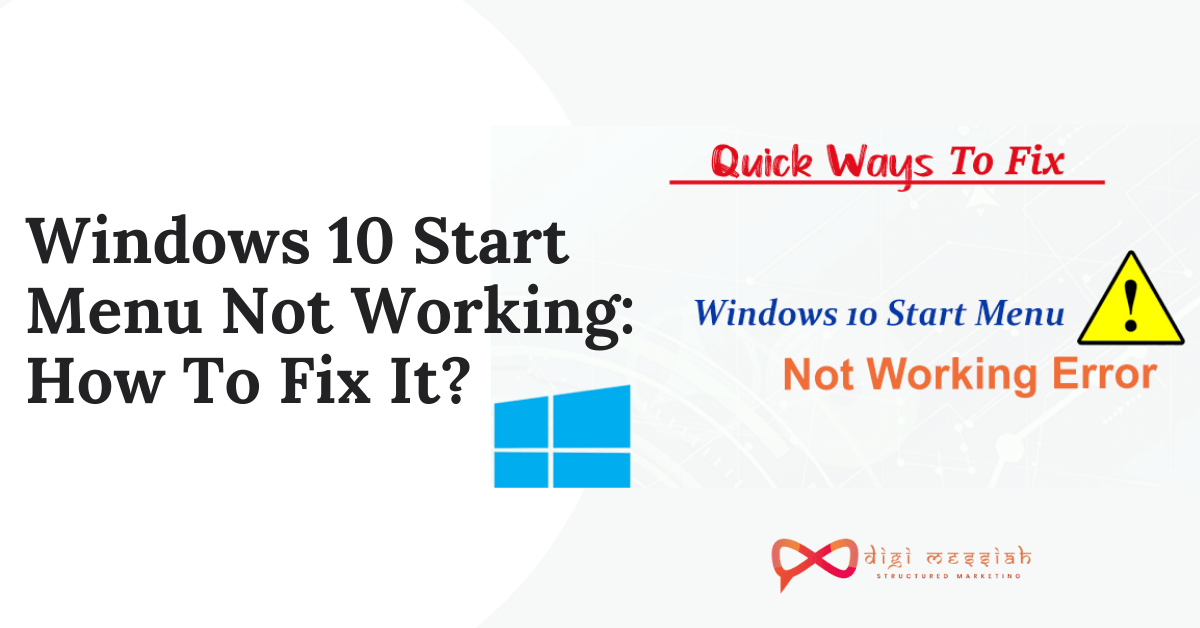Disney Plus is the most recent and popular online streaming service which is gaining its users every single day with its amazing features. But despite its popularity, many users are facing Disney Plus Login Button not working while they are opening the website and trying to click on the login Button but nothing is happening at all.
However, the issue can be caused due to your browser extensions or VPN clients. So if you are running into this error then all you can do is go to Down Detector and check the status of the Disney Plus server or restart your system to fix it. if the error still persists then try these advanced solutions given below:
How to Fix Disney Plus Login Button not Working?
To Fix Disney Plus Login Button not working we have 4 advanced troubleshooting methods give below:
Note – Here in all these Methods we are using Google Chrome Browser to solve the error
Method 1: Try Clicking on Sign Up Button
There can be some temporary issue or glitch of the site or browser. However, this glitch can be cleared by clicking on the Sign-up button and then clicking on the Login button. All you have to do is:
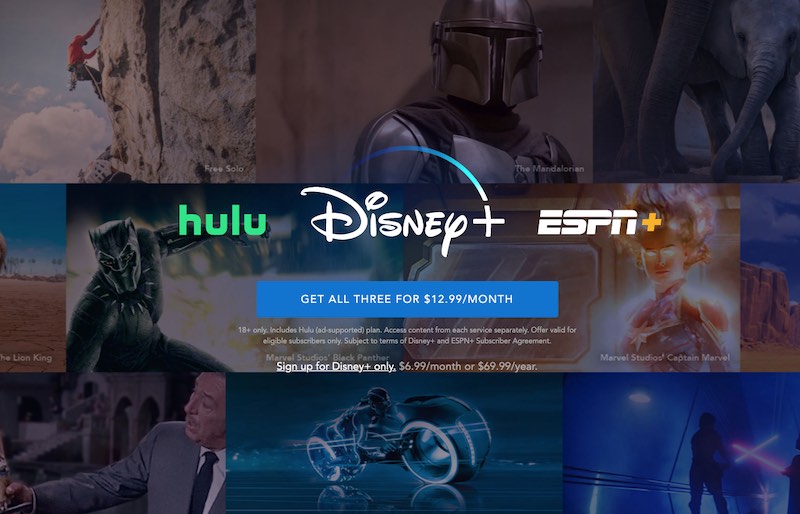
- Open your browser and go to Disney Plus Site
- After opening scroll down to the bottom you will find a link to the Sign-up device
- Click on Sign-up Now button
- Lastly, again click on the Login button to check if the issue is resolved or not.
Method 2: Disable your Browser Extensions
Some Chrome Extensions can contain harmful codes or features that interfere with the websites you are visiting. So it might be that your faulty extensions from which your Disney Plus login button not working. So disabling your extensions you have installed can solve your error. Here’s how to do it

- Open your Google Chrome Browser
- Click on 3 vertical dots in the upper right corner of the screen
- Click on More Tools and click on Extensions
- Now click on all the blue toggle buttons on the extension
- Lastly, turn off all your browser extensions
Method 3: Use Incognito Mode
Nearly all the browsers have their private build-in the browser called Incognito mode in which the browser creates a temporary session of the user from the session of the user. So if you are encountering any error on the main session then using Incognito Mode will help you to solve your error. Here’s how to do it:
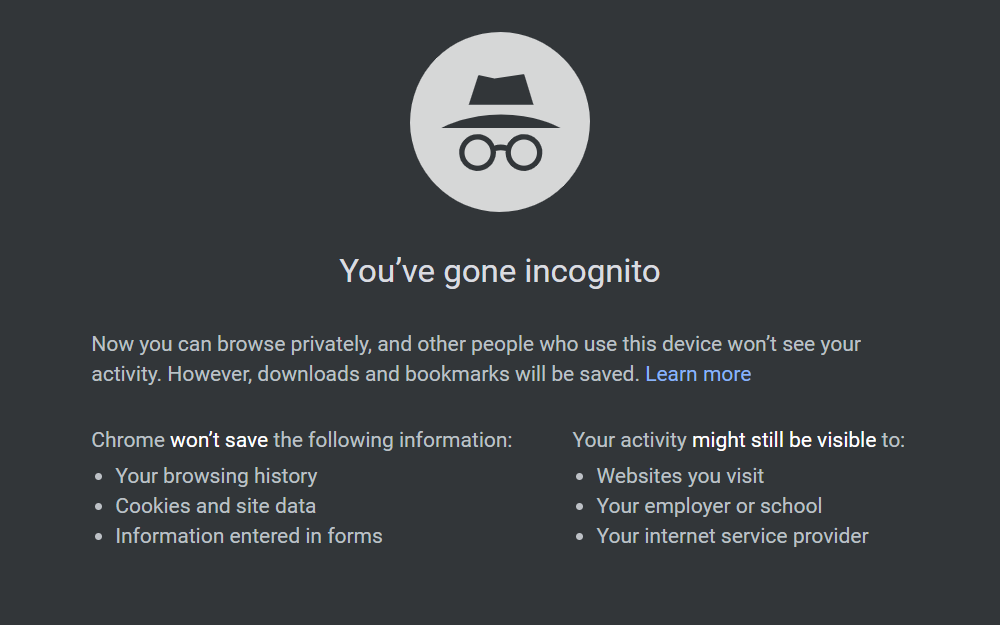
- Open your Google Chrome Browser
- Click on 3 vertical dots in the upper-right section of the chrome
- Select New incognito Mode or you can press the Shortcut key Ctrl + Shift + N
- Launch the Disney Plus website and try to login into your account to check whether the issue is solved or not.
Method 4: Reset Your Router To Factory Defaults
If nothing has helped you so far, then the issue can be caused due to corrupt firmware of your router. In this case, resetting the router to the factory defaults may solve the problem.
Note – Your personalized router settings (user name, password, SSID, etc.) will be lost after resetting the router
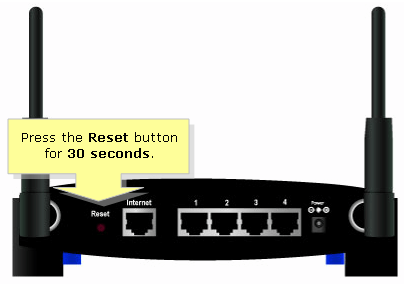
- Disconnect your router from all the devices (wired/wireless) after powering it on.
- Now remove all the cables from your router except the power cord.
- Now press and hold the Reset button of your router (located on the back of the router) with a sharp object like a paper clip for seven seconds (lights of your router will flash).
- Then release the Reset button and wait till the router is properly started
- Now connect your router to the internet and then to the PC
- Now launch a web browser and check if you can log in to the Disney Plus website.
Conclusion
So these are 4 troubleshooting methods to solve your Disney Plus Login Button not Working error . Try these methods and if the problems still persist then contact Disney Plus Support to resolve your error from preventing.